How to Change or Recovery Gmail Password

You can reset your password if you want to change it or get it back if you forget it.
Change Gmail Password
Password changes should be done regularly to increase the security of your account. To change the password, follow these steps:
Step 1: Log in to your account using the link https://www.google.com/account/about/
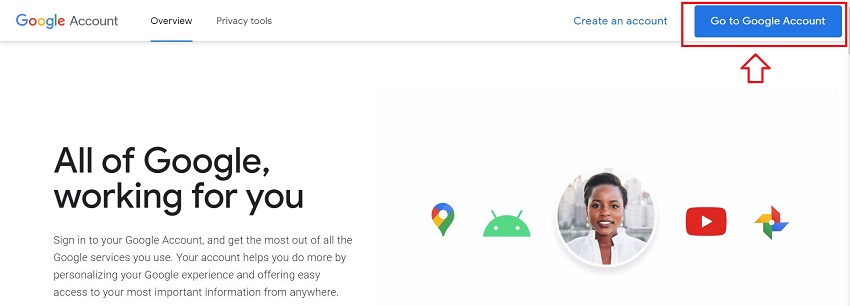
Step 2: Select “Security” on the left side of the screen.
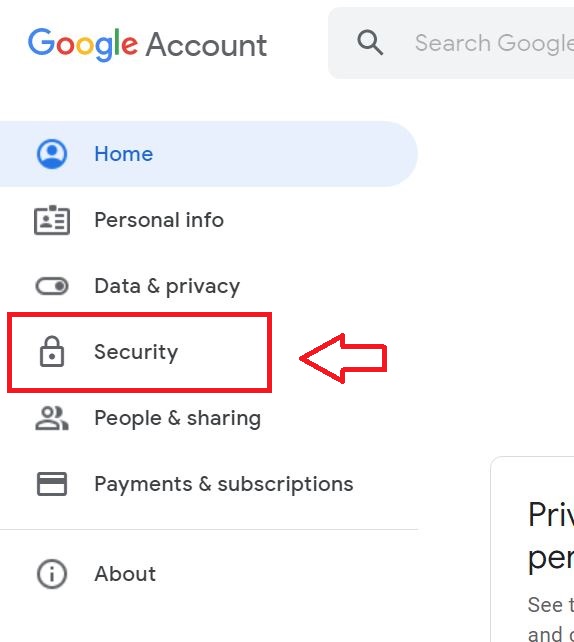
Step 3: Scroll down, select “Password”. You need to re-login for security.
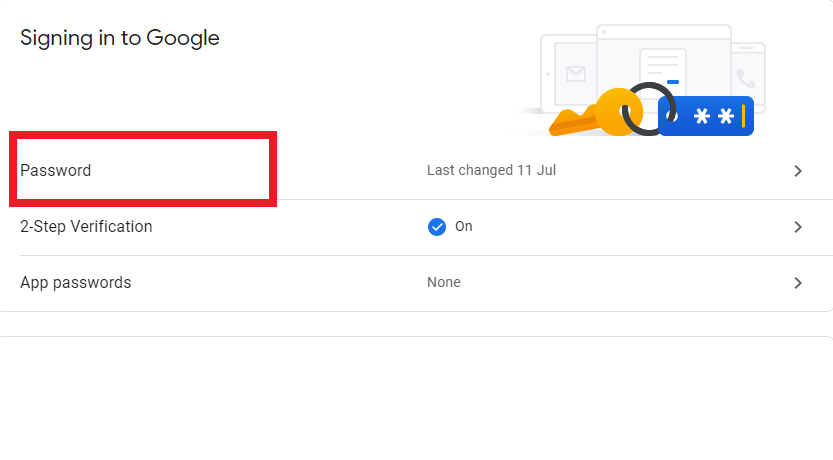
Step 4: Enter your new password twice, then select “Change password”.
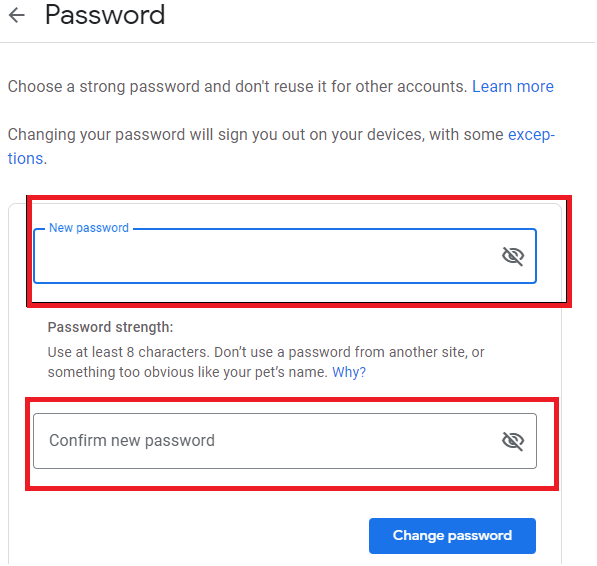
You should choose passwords that include letters, numbers, and special characters. If you use many different accounts, you should set passwords according to certain rules that only you know, avoid using the same passwords for different accounts and network platforms. The above experiences make it easy for you to remember the passwords for your different accounts and avoid losing your accounts.
Recovery Gmail Password
Forgot password often happens when you use different accounts. To recover your password, you need to follow these instructions:
Step 1: Log in to your account using the link https://www.google.com/account/about/
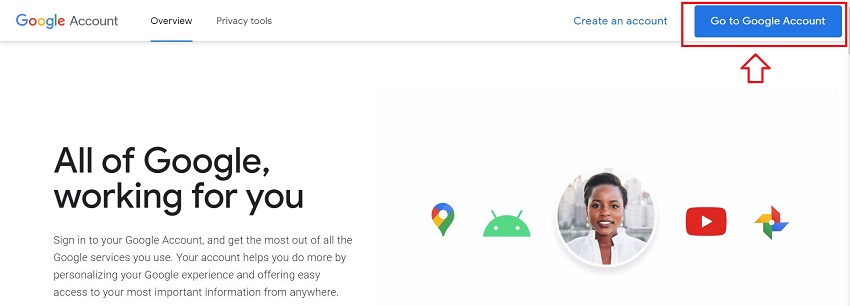
Step 2: Enter the account for which you need to recover the password
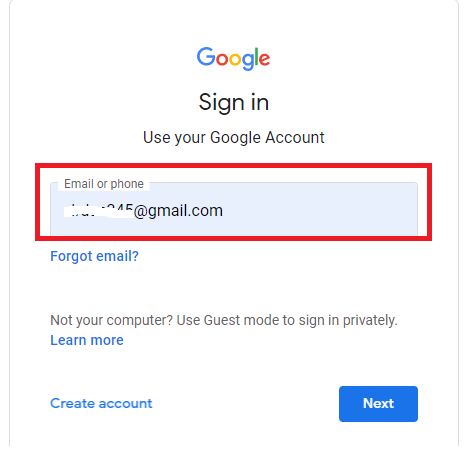
Step 3: Select “Forgot password?”
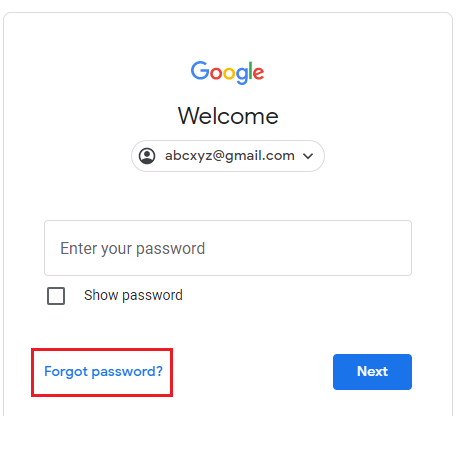
Step 4: Then Google will switch to the account recovery interface. Depending on your security, there are different ways to recover your account:
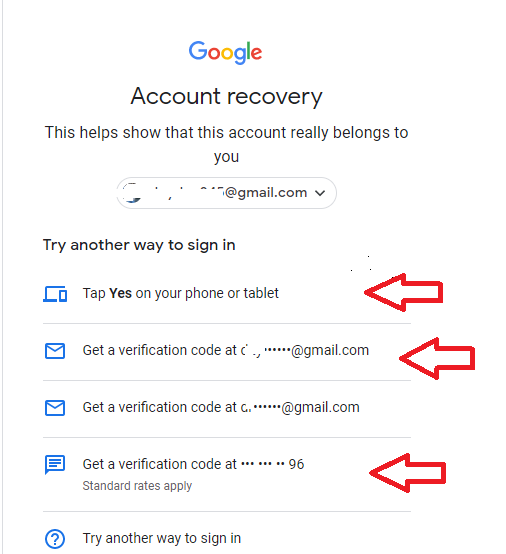
Way 1:
- If you’re logging into your Gmail on a tablet or phone device
- Select “Tap Yes on your phone or tablte” , Google will send a verification email that you are the one who needs to recover the account password according to the device you are logging in to.
- Select “Yes” on the device
- Google will accept your login and switch to the interface for you to enter a new password
- Enter your new password twice
- Select “Save password” on the Google interface
You have successfully recovered your password. Make sure your password is easy to remember, secure, and compliant with Google’s guidelines.
Way 2:
- If you secure with another email addresss
- Select “Get a verification code at abcxyz@gmail“, Google will send you a code to your email address
- Enter the code that Google sent you
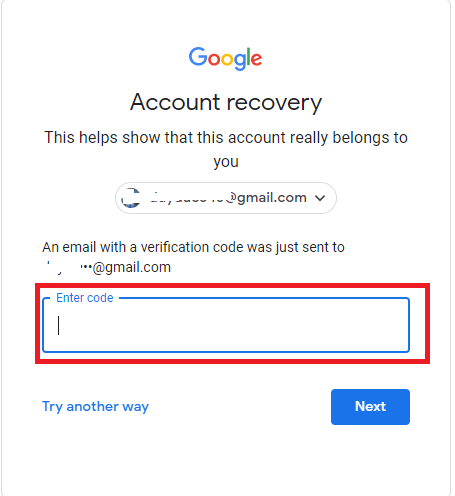
- Google will accept your login and switch to the interface for you to enter a new password
- Enter your new password twice
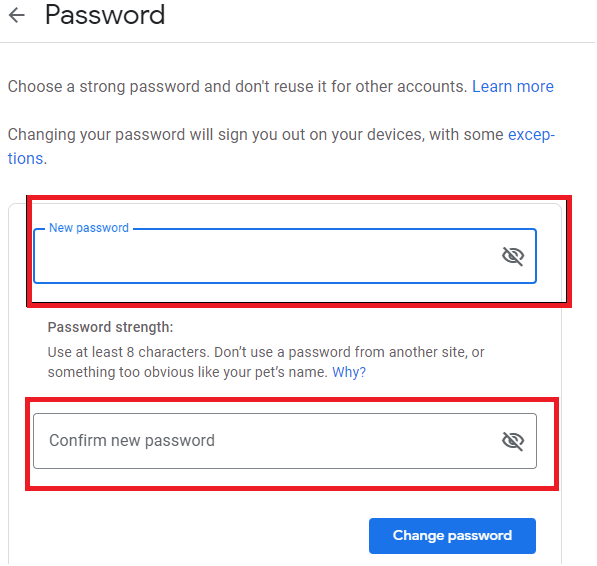
- Select “Save password” on the Google interface
Way 3:
- If you secure by phone number
- Select “Get a verification code at **********345“, Google will send a code to your phone number
- Enter the code that Google sent you
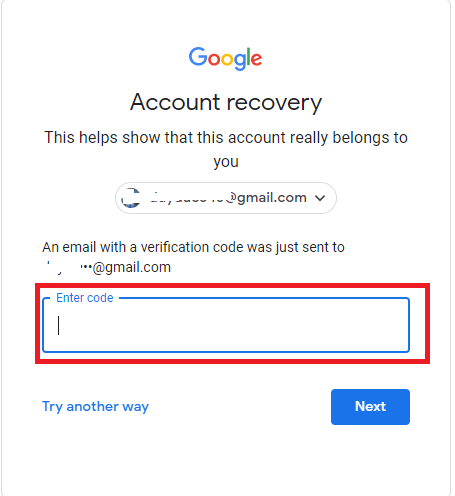
- Select “Save password” on the Google interface
As such, we have helped you to recover or change your password in different ways. We have tried to provide the most detailed instructions in the hope of helping the best we can. If you have any further questions, feel free to contact us.