How to Create a Free Website With Google Sites Easiest

Google Sites – a product of Google, is a tool to help you create a website at a basic level. At Google Sites, everything is prepared and you only need to take a few steps to load images, add text, choose fonts and colors and more!
Instructions for creating a website with Google Sites
Step 1: Access Google Sites HERE and sign in to your Google account if you haven’t already.
Step 2: Click the + icon to add a new blank page.
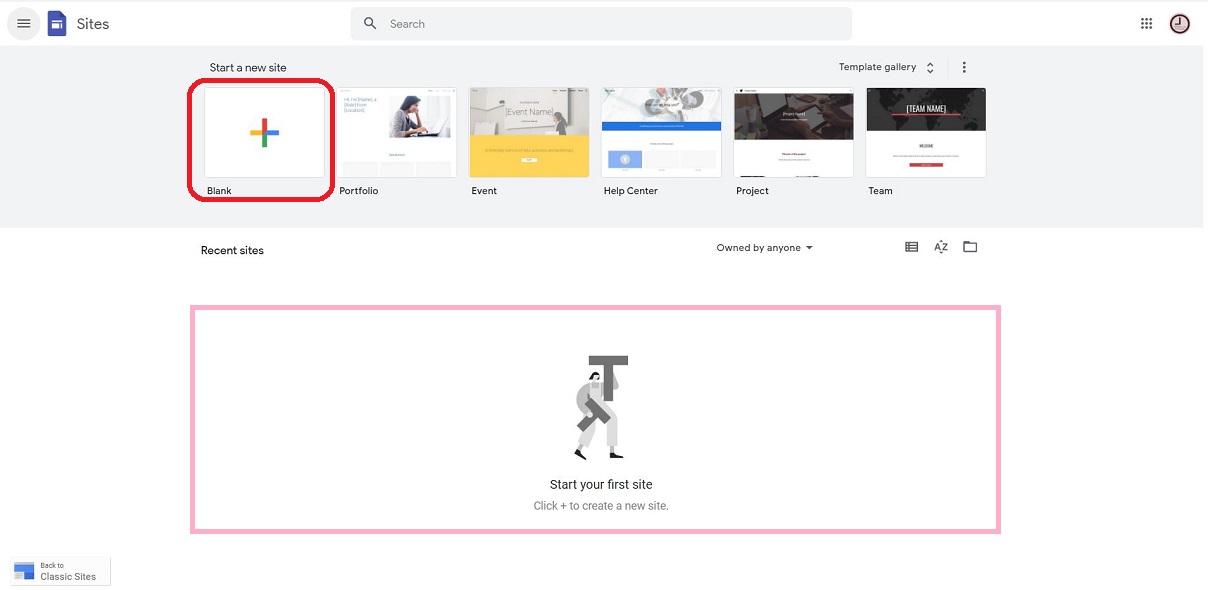
Step 3: In this window, start the decoration steps as follows:
Basic information
- Enter the website name and add a logo and icon for the website.
- Edit the main page title and change the background image if necessary.
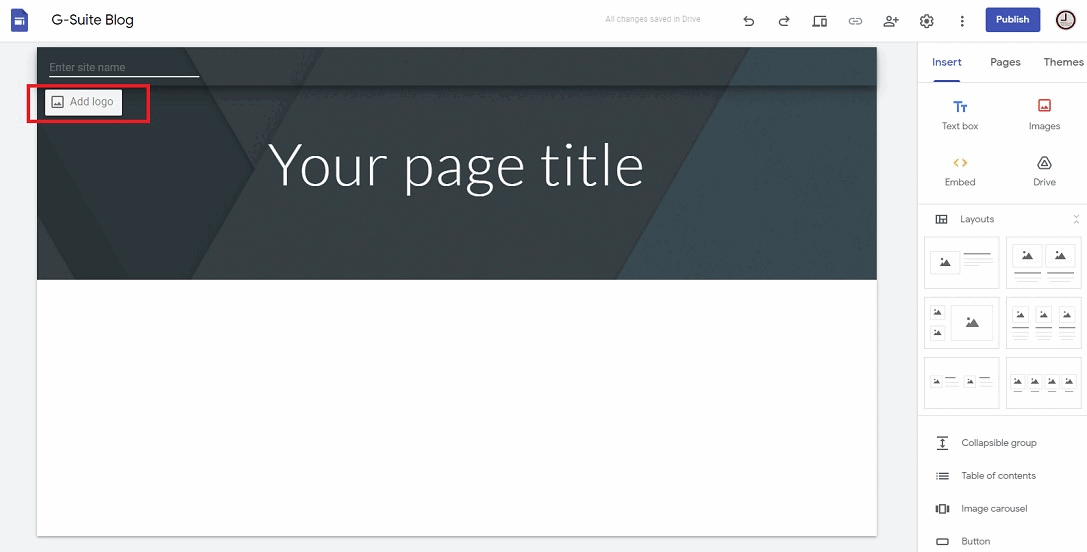
Insert more content
In the list of tools on the right, in the Insert section, you can customize more content:
- Add text frames, images, links.
- Option to arrange content layout for the page
- More features from Google Drive, Calendar, Sheets, Forms, YouTube, and more.
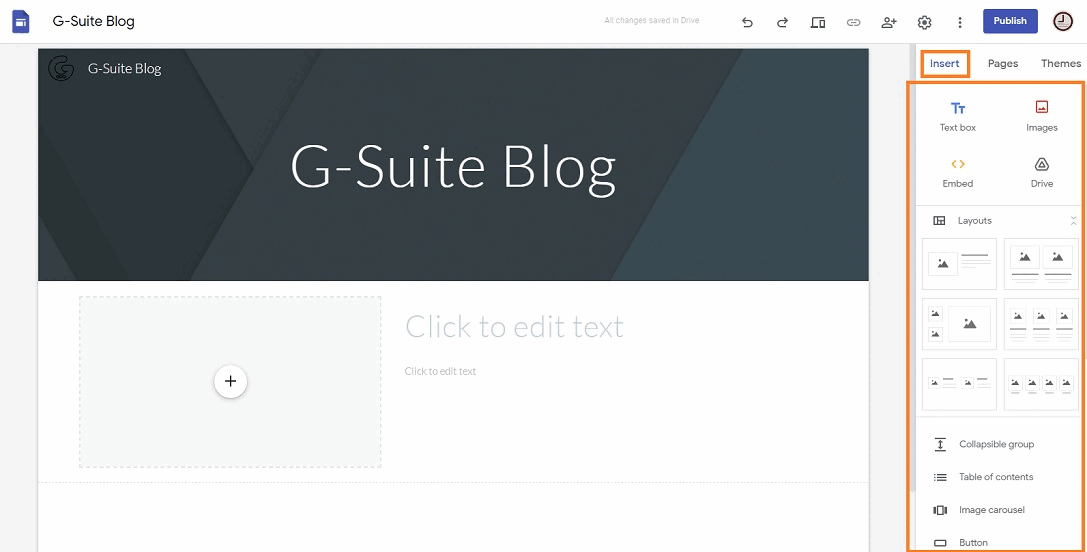
Create more subpages
A website is indispensable for subpages next to the home page. Go to the Pages tab > move the mouse to the + sign > select New Page to add, select New Link to redirect viewers to another website or New Menu Section to create a list of many subpages.
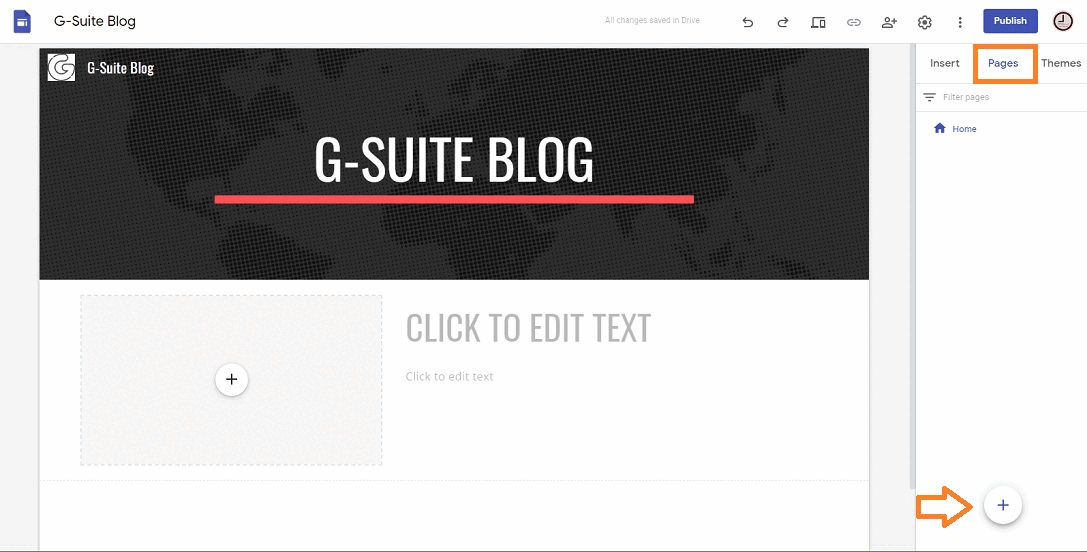
Change themes
Google Sites allows you to use the available themes, but you can still change the colors according to your personal preferences at the Themes tab. You just need to click select with your favorite theme > choose a color > change font to increase creativity.
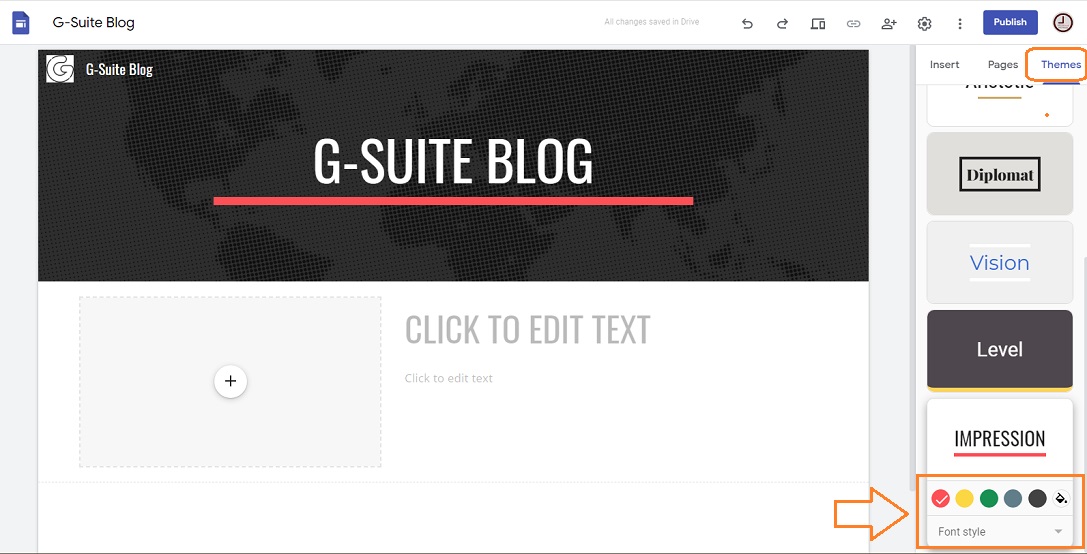
Step 4: In the upper right corner of the screen, tap on Preview icon to get the clearest view of what you’ve added and edited. Also, you can change the device type to a phone or tablet for better overview when accessing your website on other devices.
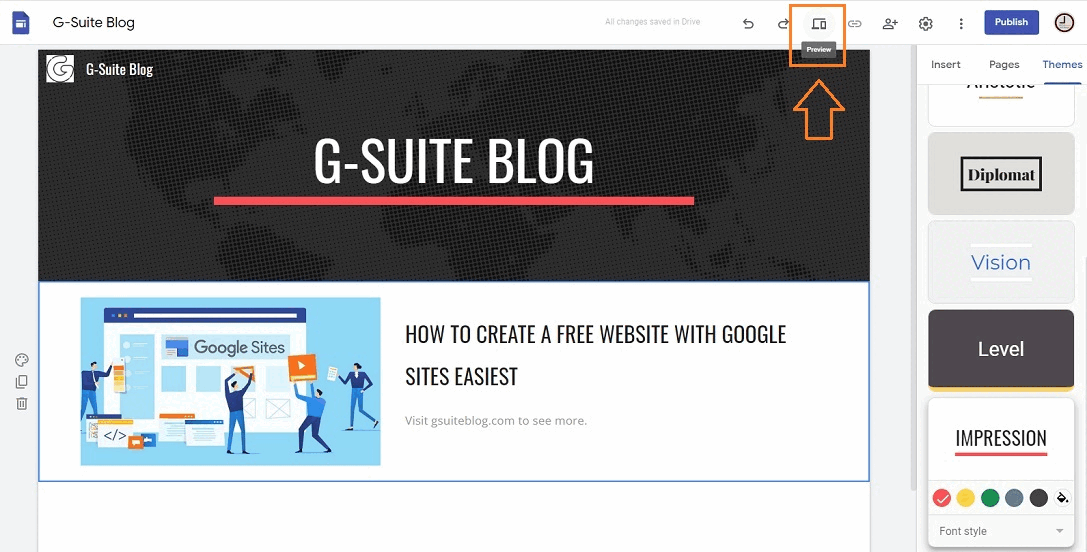
Step 5: When you are completely satisfied with the website, you just need to click on Publish button > change the access path that Google Sites has created (if necessary) > click Publish and you’re done.
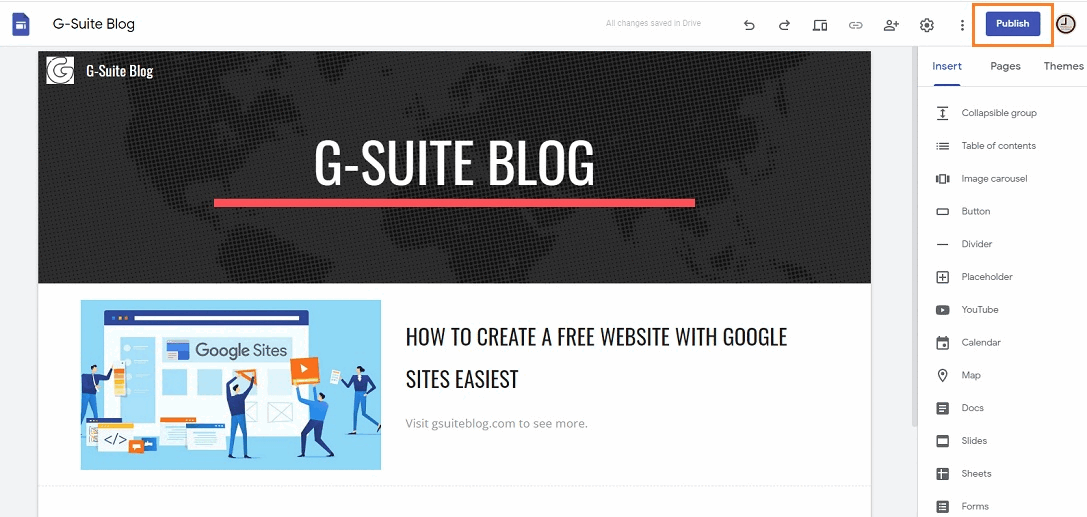
If you want people to access the website you just created, send them the link from Copy Published Sitelink.
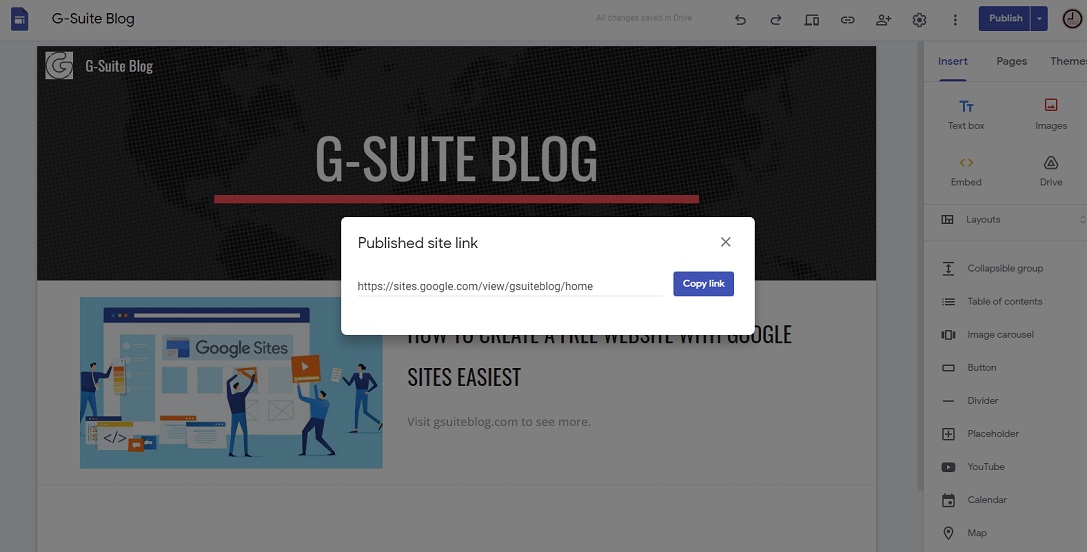
Conclusion on how to create Website with Google Sites
Through this introductory article and tutorial, hopefully you will be able to create your own website using Google Sites in a free and super easy way. Hope you are succesful.