Hotmail Login – How to Sign in to Hotmail Account

Hotmail is a widely used and popular Webmail service today. Hotmail is a free service developed by Microsoft Corporation. As of now, Hotmail has 400 million users, a huge number, and Hotmail is available in 106 languages so it is easy for anyone to use.
Signing in to your Hotmail account (as known as Outlook) is very easy, the first thing you need is to have a Hotmail account, if you do not have one, please refer to the article Hotmail Sign Up – Create New Hotmail Account Step by Step to know how to create a Hotmail account.
How to Login Hotmail Account
Hotmail login for PC (Windows, MAC,… )
- Open your web browser then visit the address: www.hotmail.com, then select the Sign in button in the upper right corner of the screen.
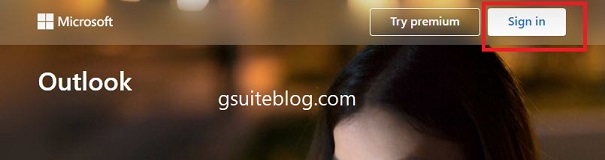
- Enter your Hotmail account name or phone number or Skype. Hotmail account names must end with “@hotmail.com” or “@outlook.com”. Click Next.
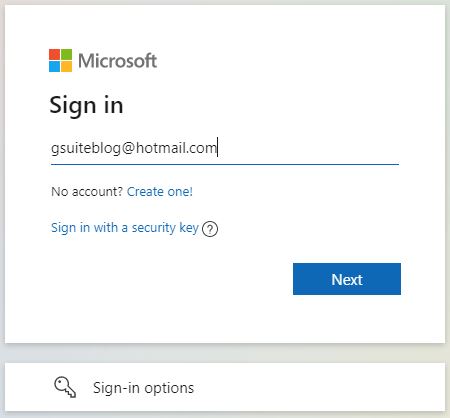
- Enter your password and click the Sign in button to log into your Hotmail account.
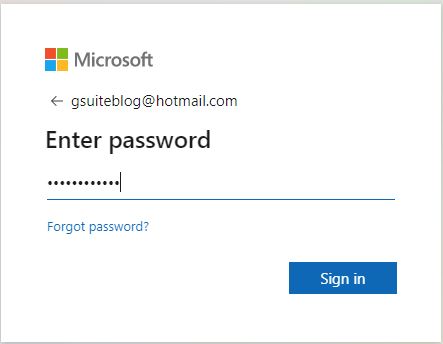
Hotmail login for Android
To sign in and use Hotmail on your Android phone, download the Microsoft Outlook app.
- Microsoft Outlook for Android – Download now
- First, go to Google Play (CH Play), then enter the search keyword “microsoft outlook” or “outlook“. Select the correct Microsoft Corporation vendor Outlook application, and then tap on Install.
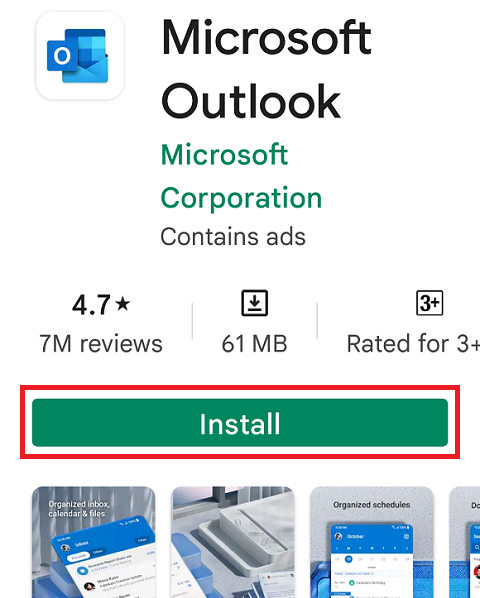
- Once the Outlook app installation is complete, open it.
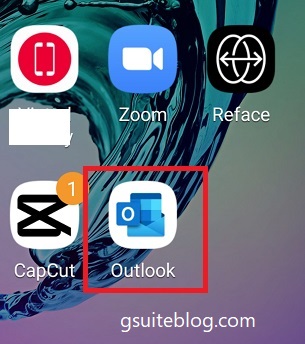
- Tap on Add Account to log into Hotmail account.
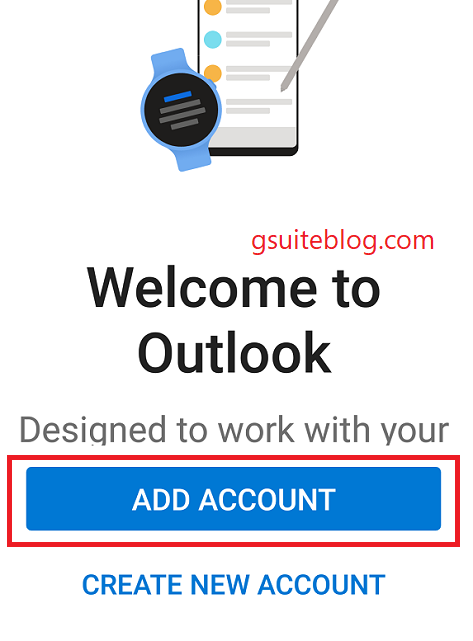
- Enter your email (or Phone Number, Skype). Tap on Continue.
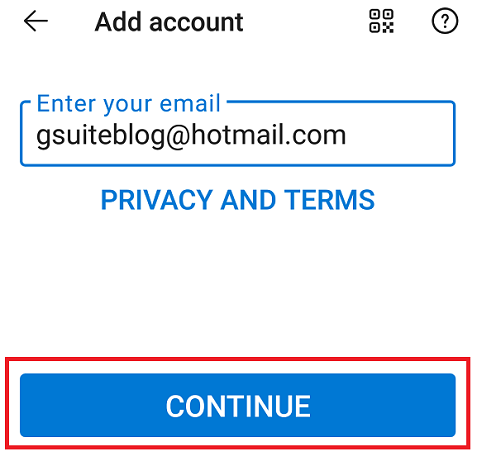
- Enter the account password then tap on the Sign in button to complete the login.
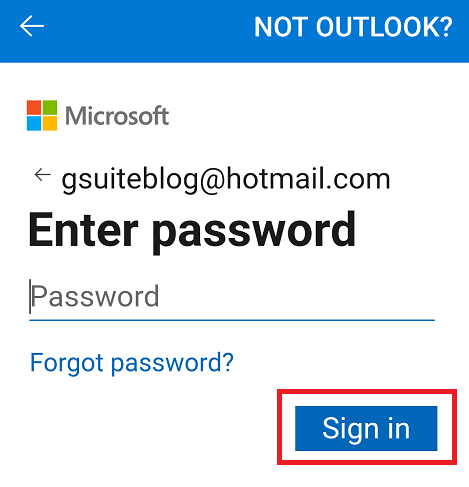
Below is the Hotmail mailbox interface, from now on you will receive and send mail from this application.
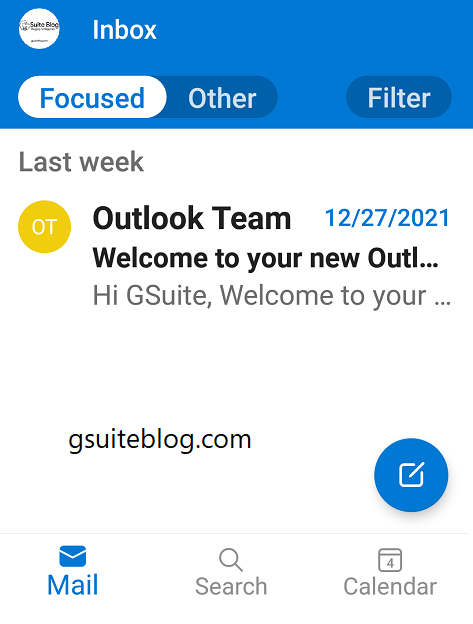
Hotmail login for iOS
Microsoft Outlook App for iOS
Similar to on Android phone, you need to download Microsoft Outlook app, by opening App Store search for “microsoft outlook” and download it.
- Open the Microsoft Outlook app from the home screen.
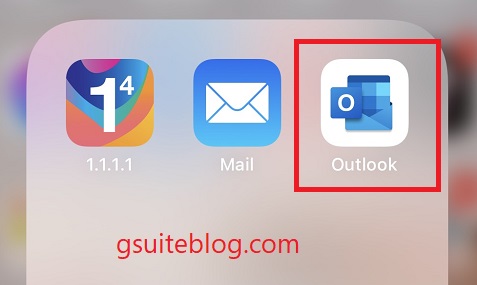
- Enter your email address and tap on Add Account.
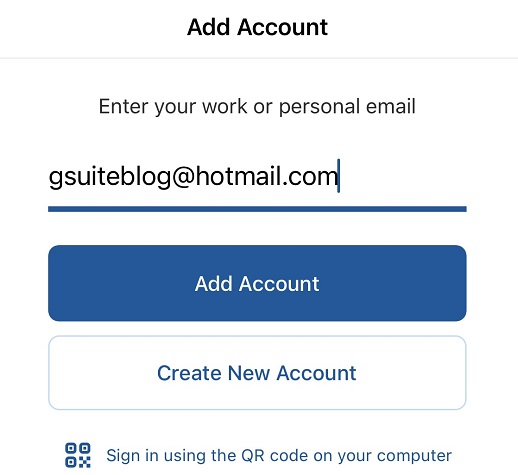
- Enter the account password and tap on the Sign in button.
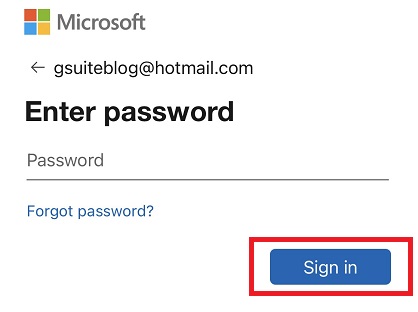
The interface of Hotmail mailbox on iOS phones is similar to that on Android phones.
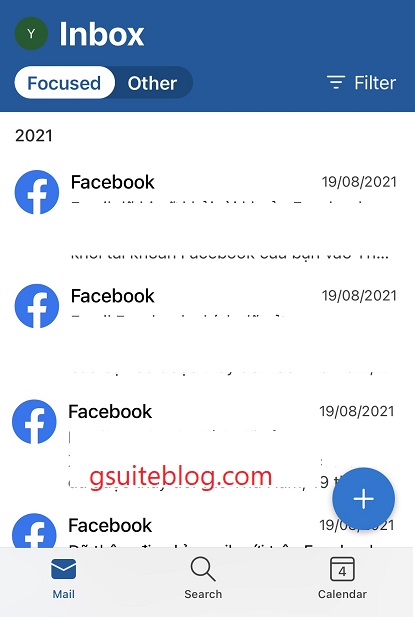
Built-in Mail app on iOS
- Open the Settings app on your device.
- Tap on Mail > Accounts > Add Account
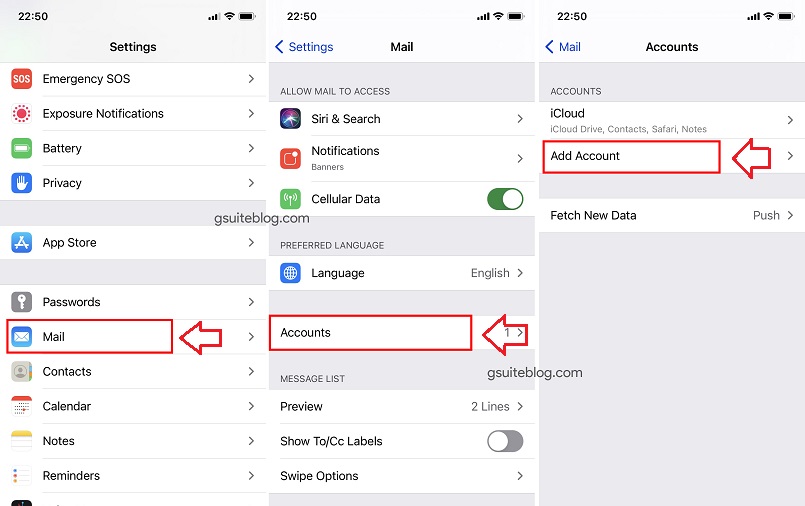
- Tap on the Outlook.com logo.
- Enter your email address and tap on Next.
- Enter your account password and tap on the Sign in button.
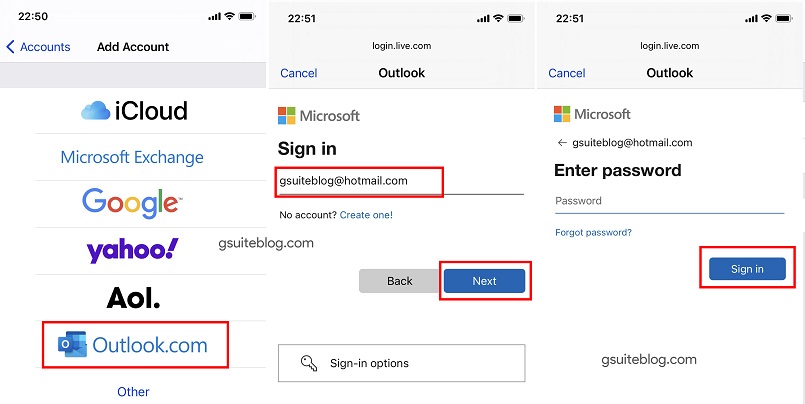
- Tap on Yes to allow this app to access your information?
- Select what data if you want to sync with Hotmail (Mail, Contacts, Calendars, and Reminders). And tap Save.
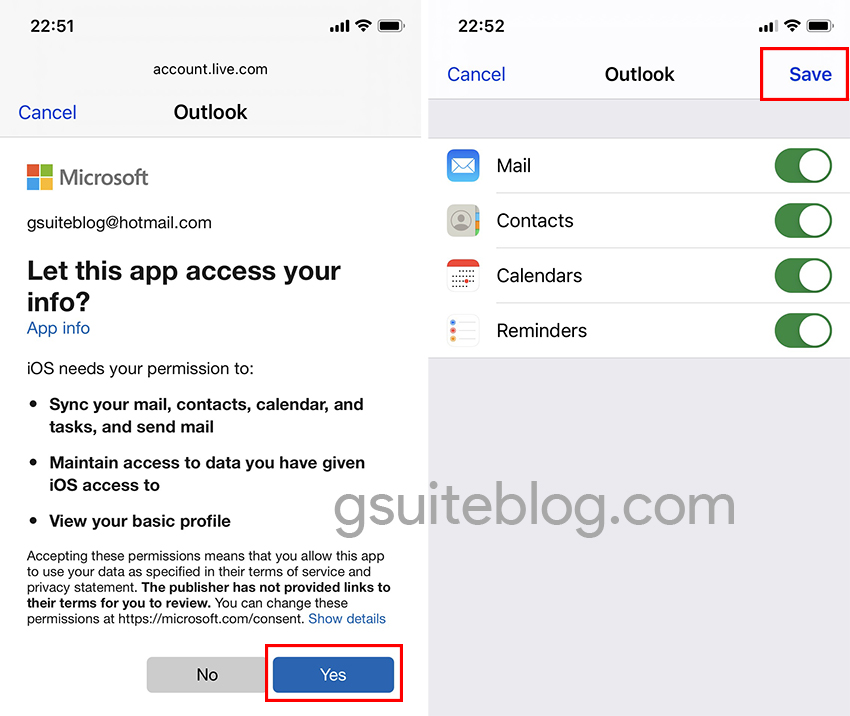
- From now on you just need to use the built-in Mail app on your iOS device.
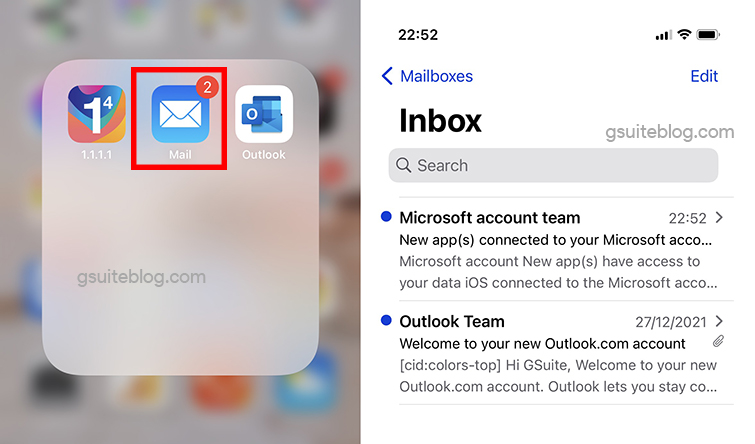
Can’t sign in to your Hotmail Account?
With some of the solutions above, if you still can’t log into your Hotmail account, find out the reasons below:
Check username and password
You may have entered the wrong username or password, to be sure enter it slowly again. Note that your Hotmail password is the same as your Microsoft and Skype Account password.
Passwords are case sensitive, so make sure you turn off Caps Lock.
Forgot your password
If you forget or lose your password, you can reset a new password by visiting this link.
Or refer to the article: How to Change Hotmail Password – Recover Hotmail Password.
Your account has been disabled
Your account may be locked if your account might violate Microsoft Terms of Use. If this is the case, to unlock your account, sign in to get a security code.
Problems with the browser
Sometimes you can’t sign in to your Hotmail account due to a problem from your browser. Your browser can be full of junk, so it’s best to optimize your browser properly.
- Clear browser data in Chrome by pressing that browser’s Ctrl + Shift + Del hotkey