How to Live Video on Facebook

Live stream Facebook is one of the simplest ways for you to quickly share your photos, videos, products, … with other users on this social networking platform. Learn how to live stream on Facebook in the article below!
How to Live Video on Facebook
For the phone
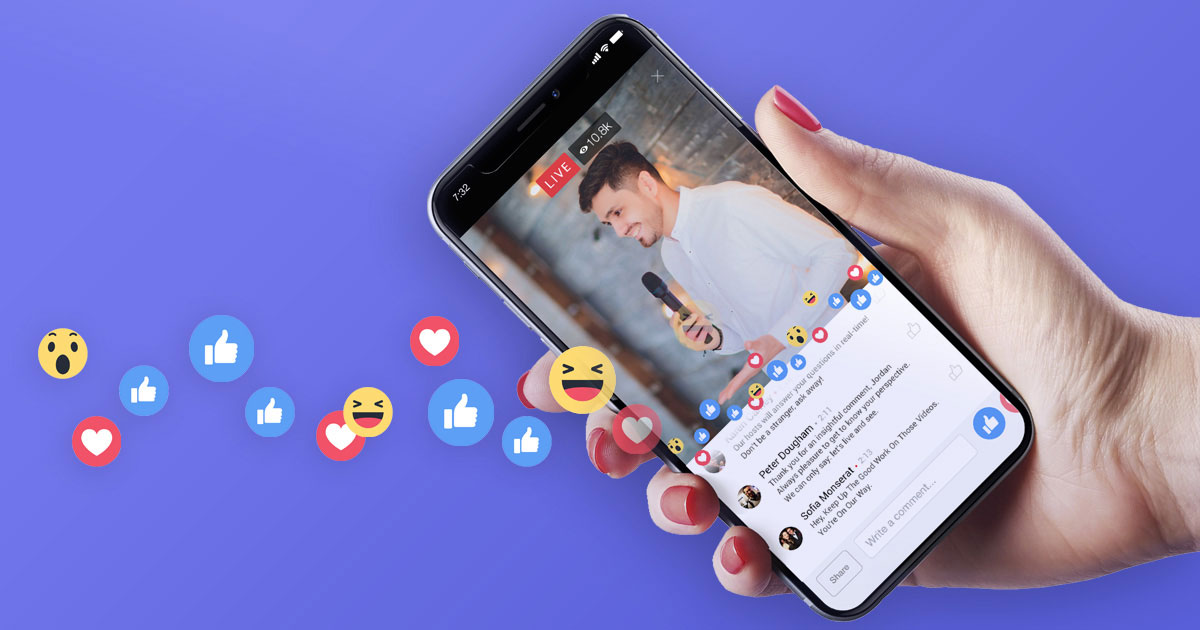
Step 1: On your phone, launch the Facebook app.
If you do not have a Facebook account, see the instructions for creating a Facebook account in the article below.
At the main interface, click the “Live”.
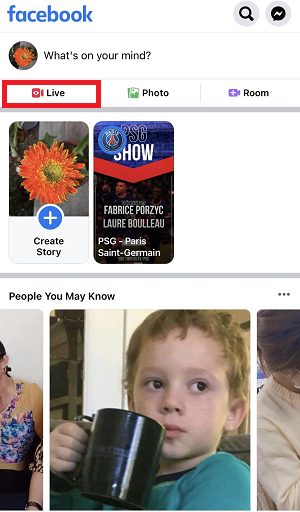
Step 2: Next, you will install some additional features for your Live Video.
- Add Location
- Tag Friends
- Flashlight
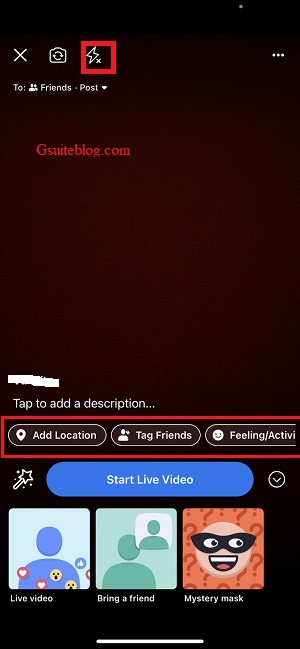
- Feeling/Activity (How Are You Feeling)
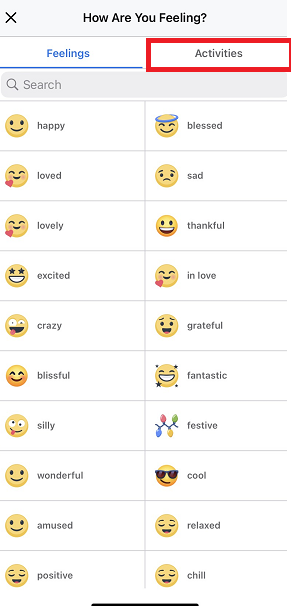
Step 3: Finally, select “Start Live Video” to get started.
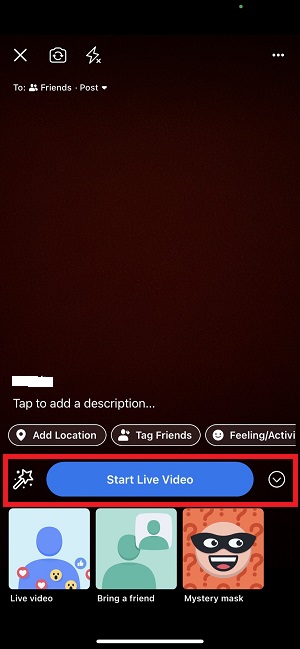
Wait a few seconds…
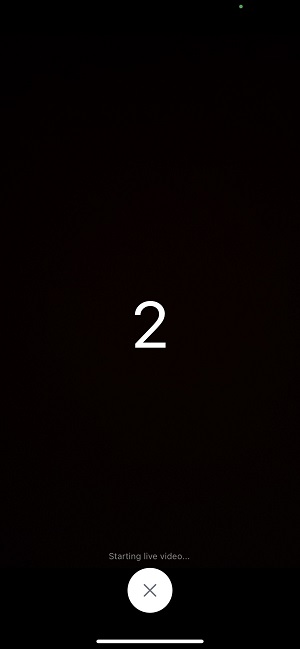
Note: while you are Live Video you can still change your settings for the Live Video.
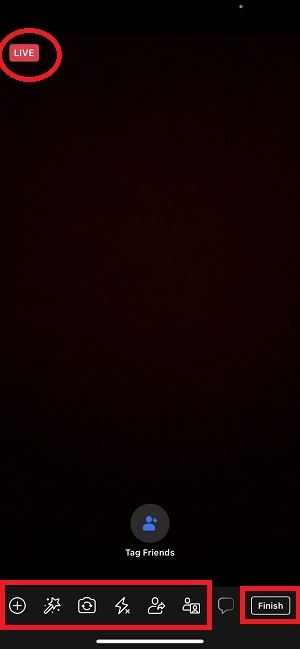
When the Live Video is over, select “Finish” in the bottom right corner of the screen.
Wait a few seconds for Facebook to process the Video.
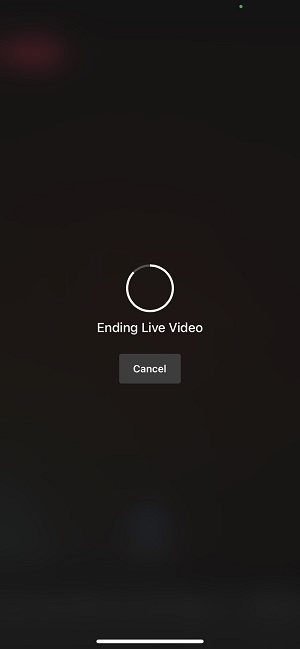
After finishing the Live Video, you can choose to “Post” the video to your personal Facebook page so everyone can watch it again.
Or select “Delete” if you don’t want to save your Facebook video.
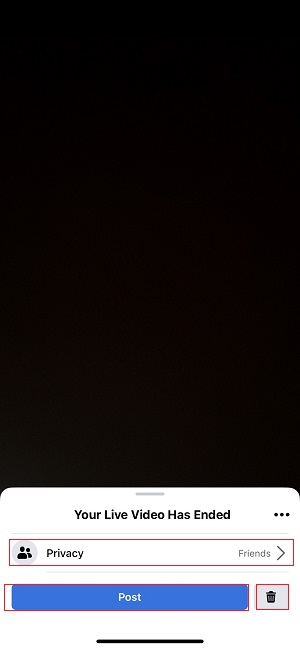
Live video with Facebook on your phone is easy, isn’t it!
Come on, let’s come to how to Live Video on your computer!
For computers
Step 1: Log in to your Facebook account here.
If you do not have a Facebook account, see the instructions for creating a Facebook account in the article below.
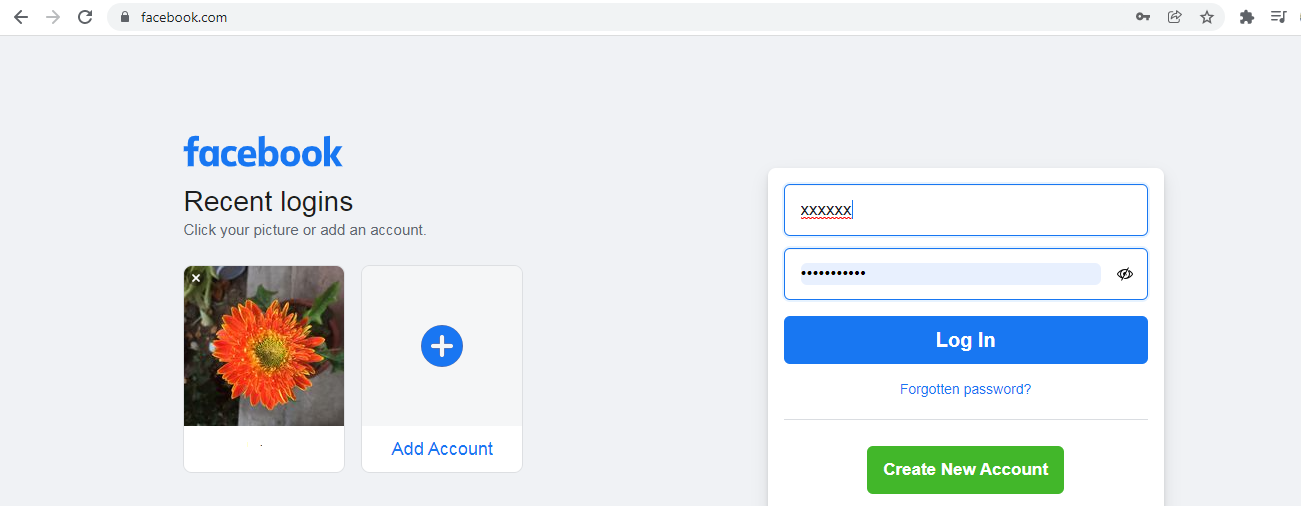
Step 2: At the main interface of Facebook, select ‘Live video’.
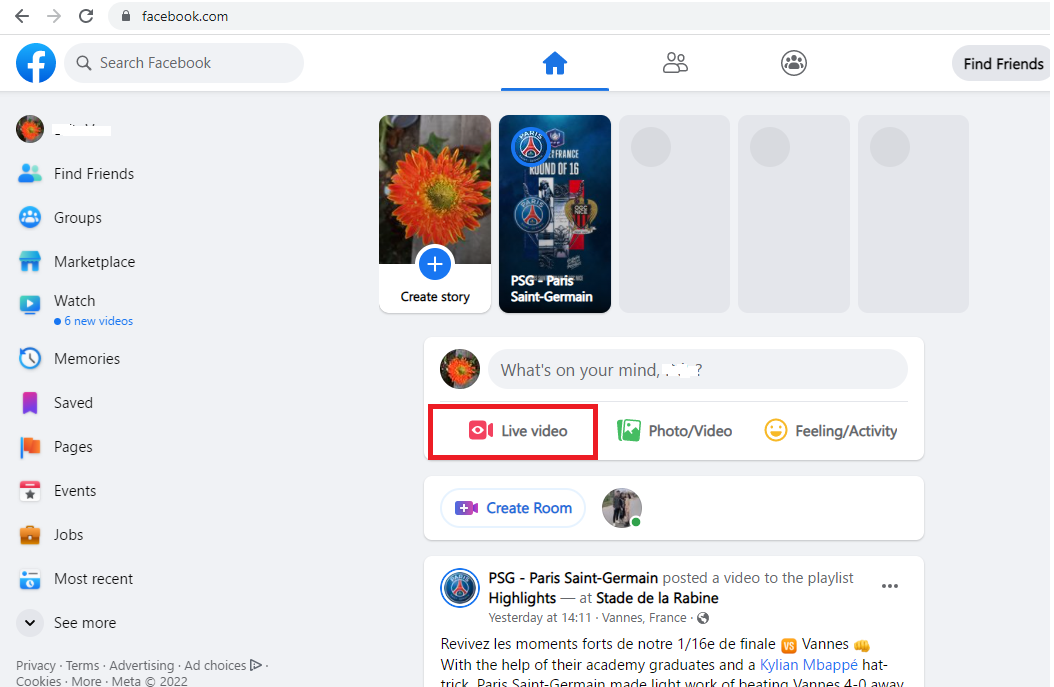
Step 3: Just like on your phone, you also have to set up your Live Video.
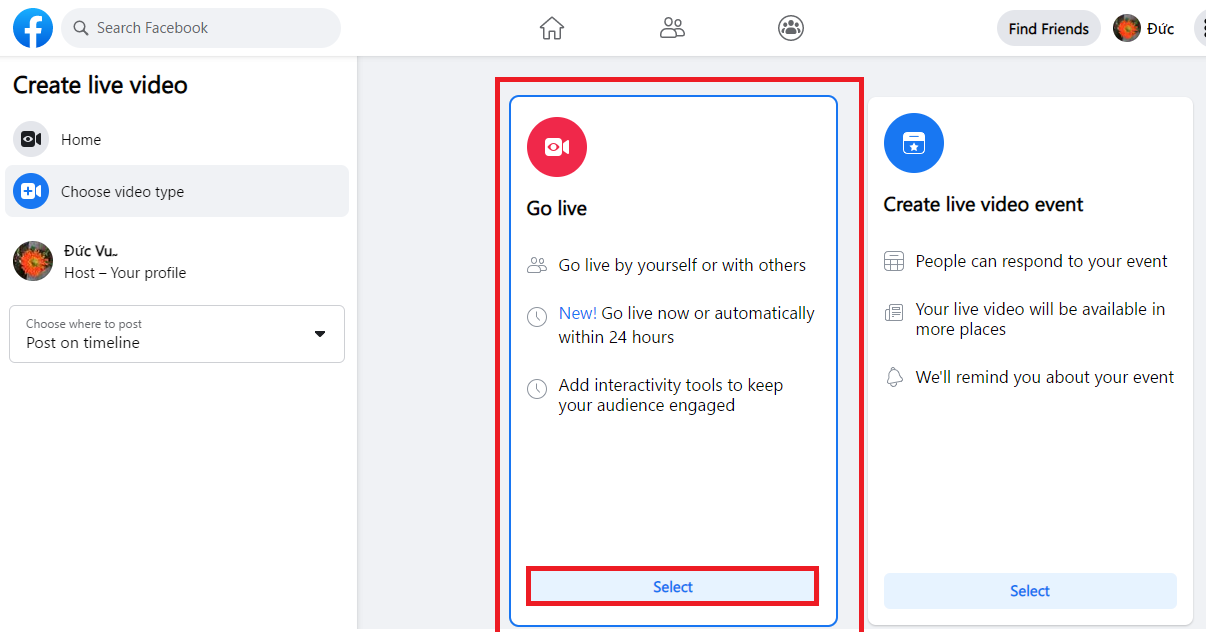
Includes the following settings:

- Select a video soucre.
You can choose Live video from your own Wedcam.
Or you can also Live Video by sharing your screen for everyone to see.

Share Window, Chrome Tab, Entire Screen, ….
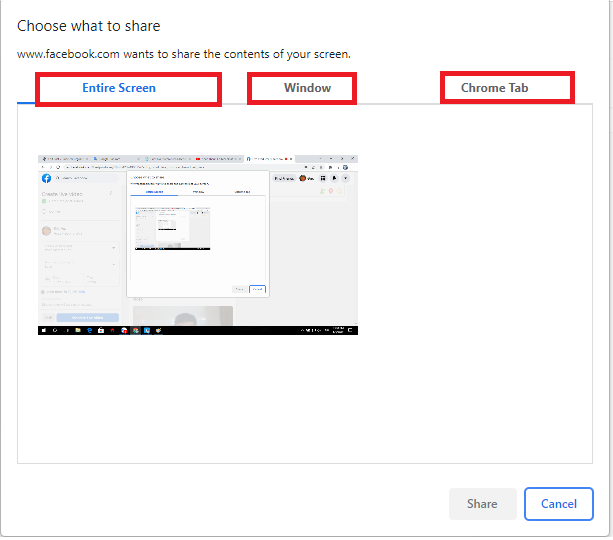
- Add live video details to help people understand what you’re sharing: Title, Description.
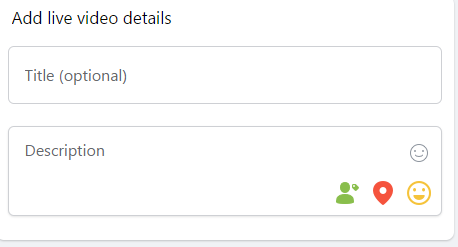
- When are you going live?
You can choose the Live time. If you want to Live Video immediately, choose “Now”.
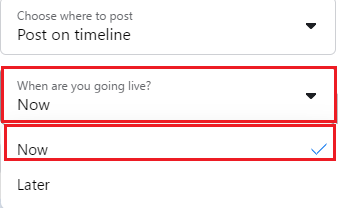
If you want to set a Live time, select “Later”. After that, you’ll choose the time to live.
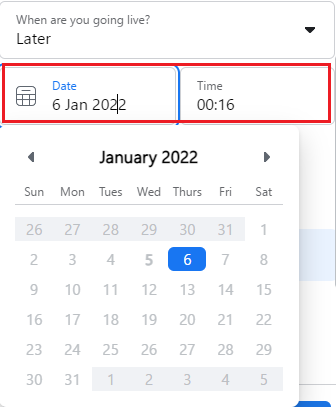
- Choose who can watch your live video.
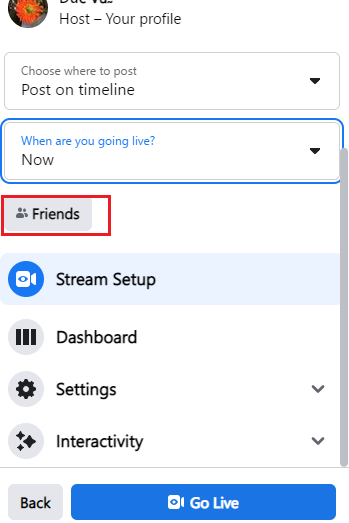
Continue…
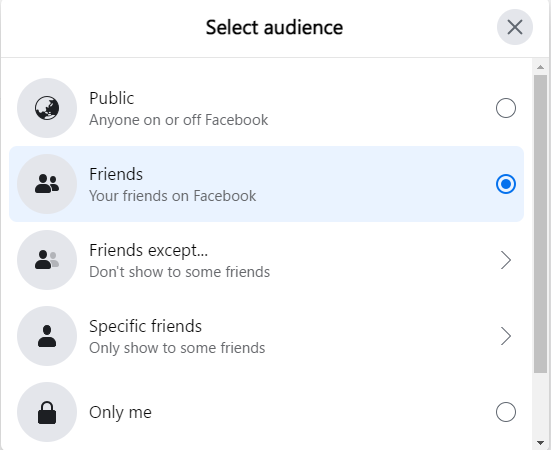
Step 4: Finally, select “Go Live” to start live video.

If you want to finish Live Video, select ‘End Live Video’ in the left corner of the screen.
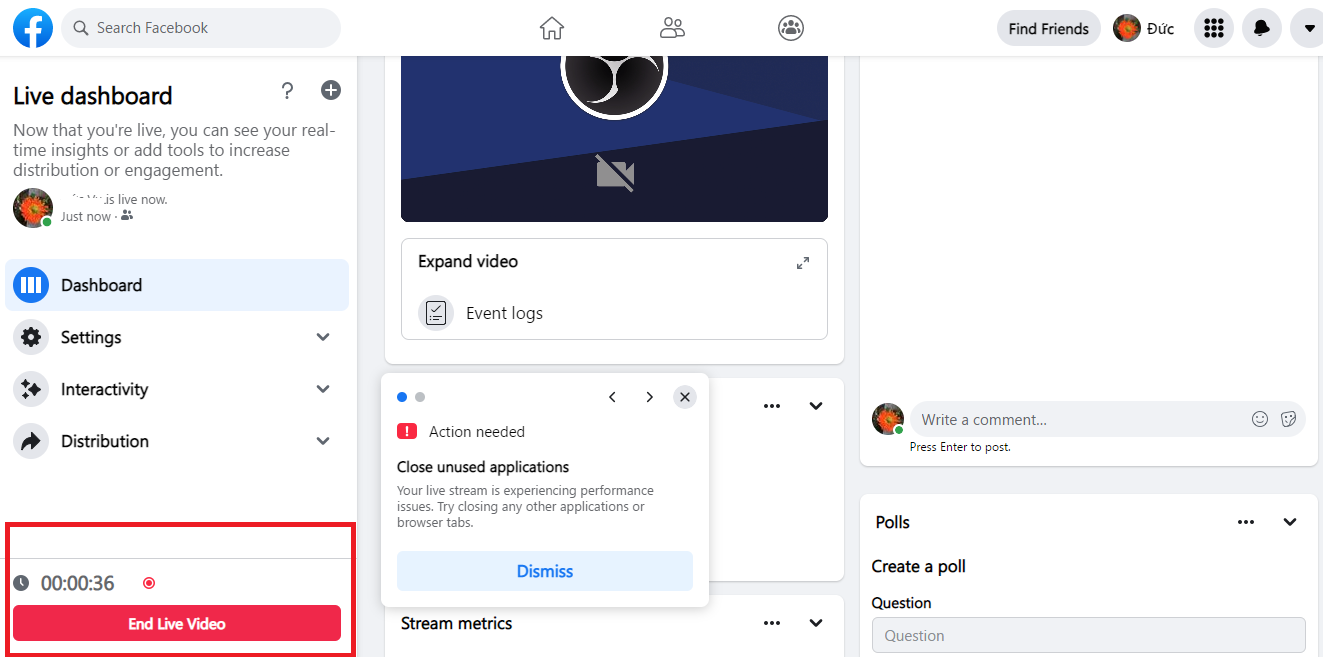
Continue…
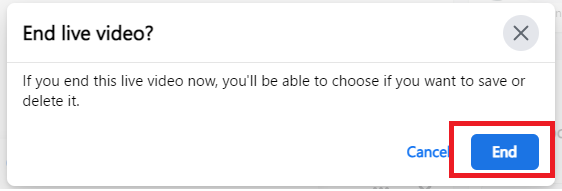
If you don’t want to keep a video on your profile, you can choose “Delete video and return to News Feed”.
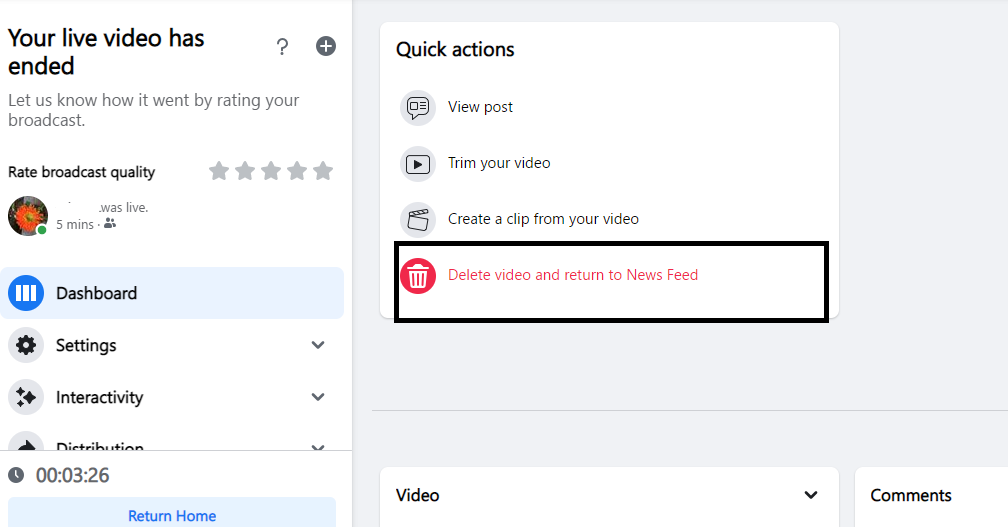
It’s easy to live video on a computer with Facebook, isn’t it?
We showed you how to Live Video on Facebook. It’s easy, isn’t it?
There are many interesting features that need to be explored by you, please wait for our next article!
We have tried to provide the most detailed instructions in the hope of helping the best we can. If you have any further questions, feel free to contact us!