How to Log Out of Facebook Messenger on iPhone, Android

Facebook Messenger is the most popular online messaging application today, allowing users to connect, chat, play games, and discover many other cool things.
One thing that makes it difficult for people is finding the Log Out button to log out of their account. But don’t worry, after reading this article, you will know how to log out of Facebook Messenger on computers and Android phones and iPhones quickly.
How to Log out of Messenger on Android
How to log out of Messenger account on your Android phone is extremely easy. You can remove Messenger’s app data, which won’t affect or delete any messages you’ve sent or received in the Messenger app. Because those are saved on Facebook’s servers, not locally on your device.
If the Facebook Messenger app is running, close it, to avoid errors during execution.
- Open Settings in your device.
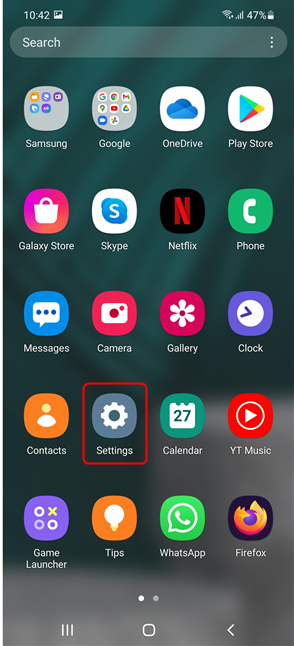
- Tap on Apps & notifications to view the list of apps installed on your device.
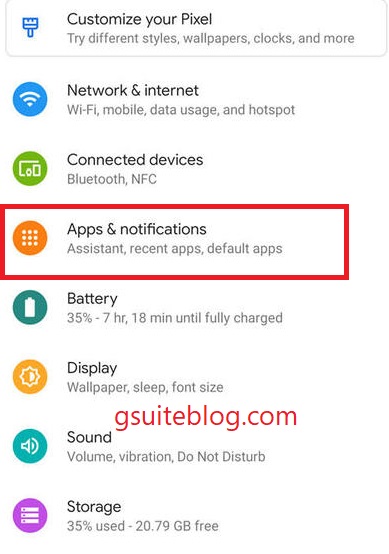
- Tap on the section App Info, then tap on Messenger.
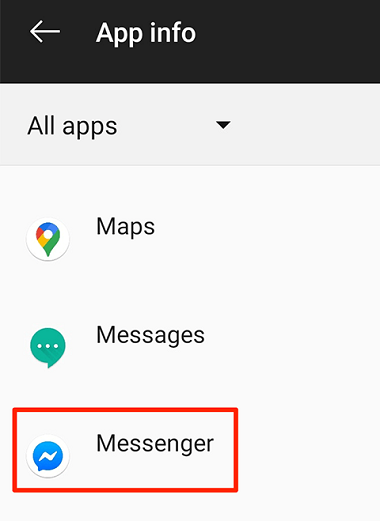
- Tap on Storage, then tap Clear Storage or Clear Cache, depending on the options available.

- So you have logged out of the Facebook Messenger application, open that application to verify that.
How to Log out of Messenger on iPhones
The process of logging out of Facebook Messenger account on iPhone devices is somewhat more complicated than on Android. But do not worry, follow the instructions below and you will do it right away.
- Open the Facebook Messenger app on your iPhone.
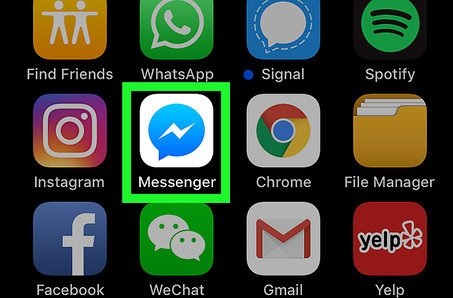
- Click on your Facebook profile picture icon in the upper left hand corner of the screen.
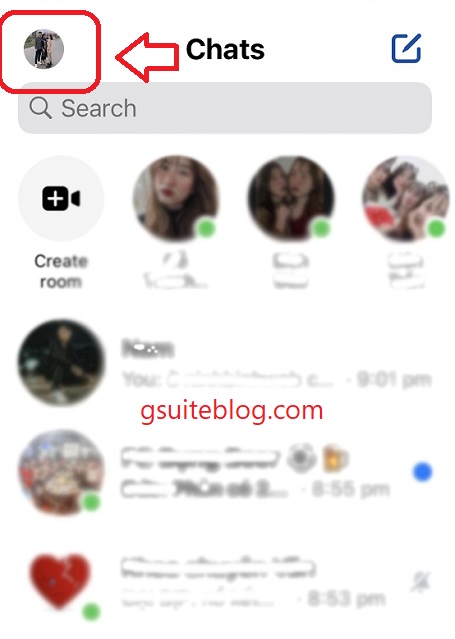
- Scroll down and tap on Account Settings.
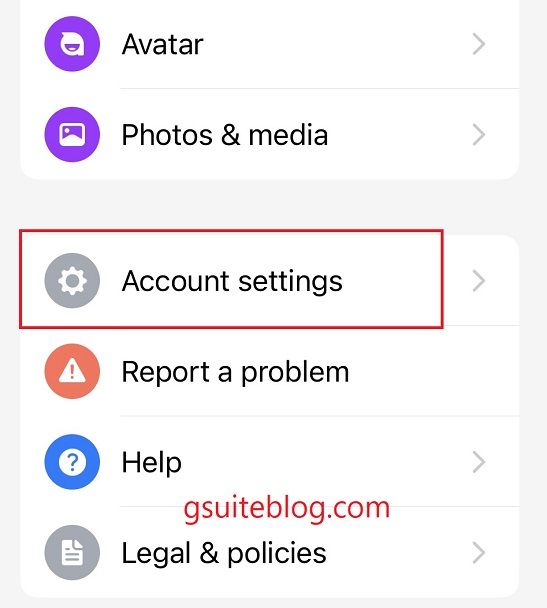
- Next, in the Security section, you tap on Security and Login.
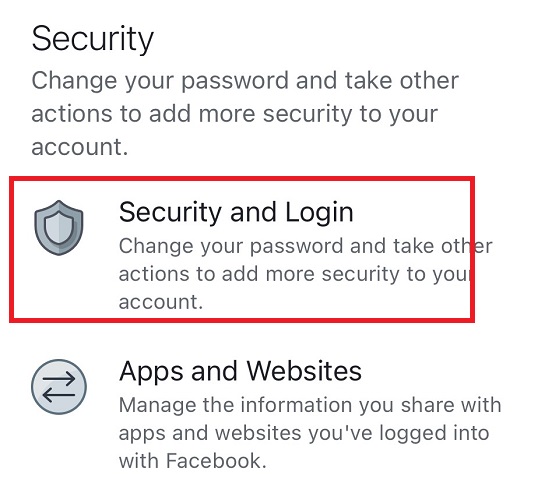
- Under Where You’re Logged In, tap on the See More button to see all the devices and places where you’re signed in with your Facebook account.

- In that list, find the device named Messenger for iOS, tap on the three-dots next to it and select Log Out.
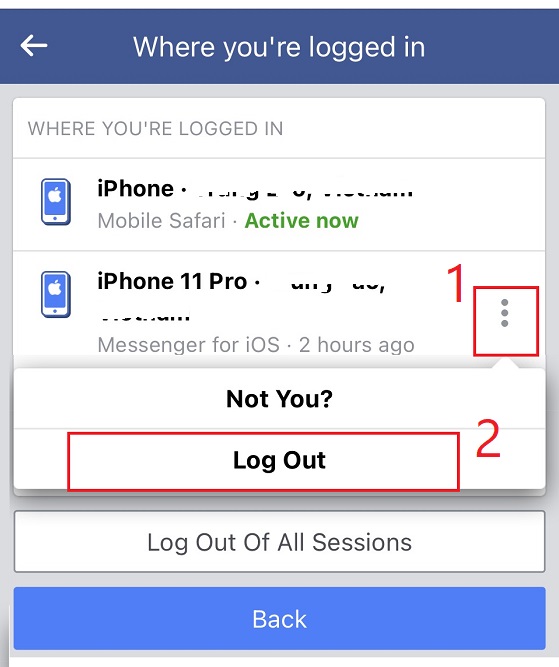
So you have logged out of your Facebook Messenger account.
How to Log out of Messenger Using Facebook App
How to sign out of Messenger using the Facebook application can be done on both iPhone and Android phones. I will do it on an iPhone, if you are using an Android phone do the same.
- Open the Facebook app on your device. Select the Menu icon located at the bottom right of the Facebook home page.
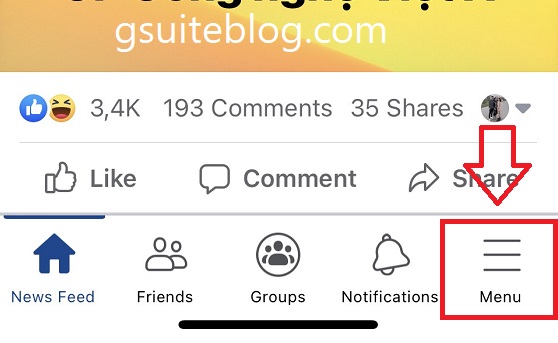
- Scroll down and tap Settings & privacy > Settings.
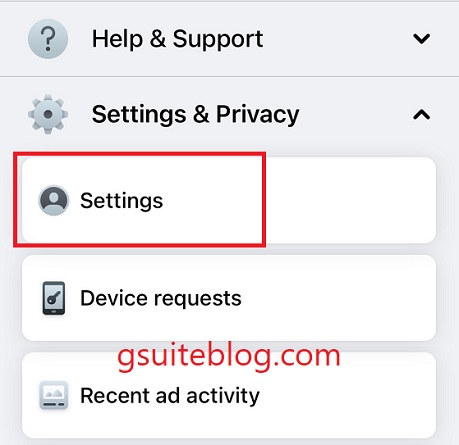
- In the Facebook account settings section, click on Password and security.
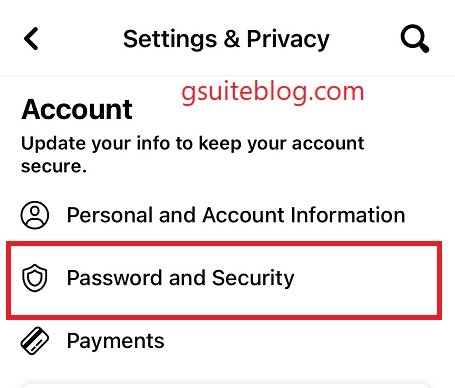
- Tap on the See More button to see all the devices and places where you’re signed in with your Facebook account.
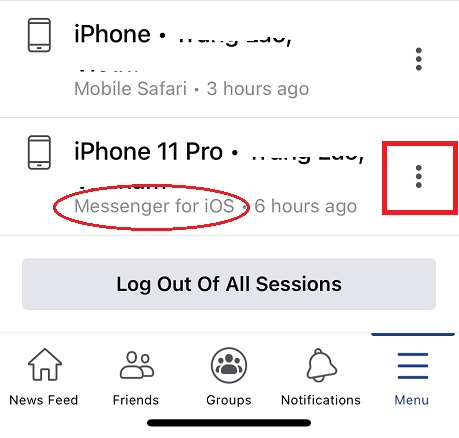
- Find your iPhone or Android device named ‘Messenger for iOS‘ in the list that you want to log out. Then tap on the three-dots next to it and select Log Out.
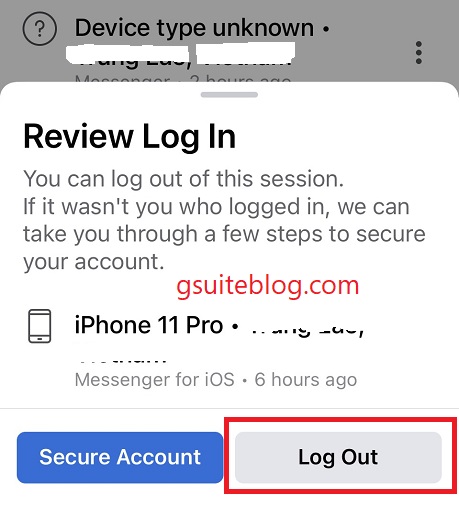
You will be immediately logged out of the device you selected.