Facebook Sign Up – How to Create a New Facebook Account

Facebook is the largest social network today, do you have a Facebook account? Or you already use Facebook regularly but want to know how to customize your account, or create a page for your business to start advertising on Facebook and promoting your business brand.
In this article, we’ll show you how to create a new Facebook account, find friends, and customize your privacy.
What do you need before creating a Facebook account?
- Phone number have never registered for Facebook.
- Or an email address that has never been registered for a Facebook account. If you do not have an email address, see the article on how to sign up for a Gmail account to create one for yourself before creating a Facebook account.
Note: you must be 13 years or older to create a Facebook account.
How to Create a New Facebook Account on PC
Step 1: Visit Facebook homepage at the address: www.facebook.com and click on the blue Create New Account button.
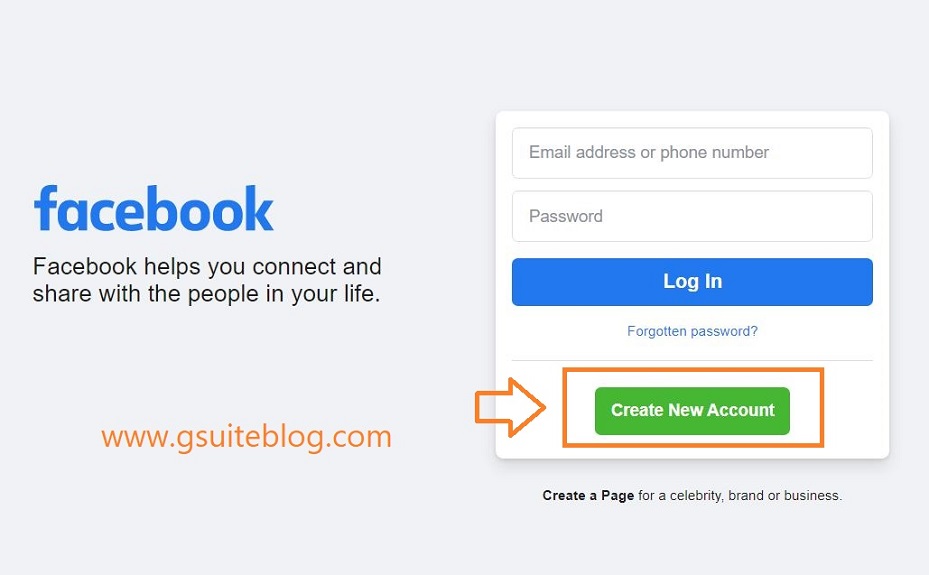
Step 2: A Pop-up window appears.
- First, you enter your first name and surname.
- Enter your mobile number or email address.
- Enter your password in the New password field. Use at least 6 characters, case sensitive and numbers for maximum security. To create a strong password, use lowercase letters and at least one uppercase letter, as well as numbers and special characters.
- Choose your date of birth and gender. You should choose exactly to help you recover your account later when it is locked or Facebook requires you to verify your identity.
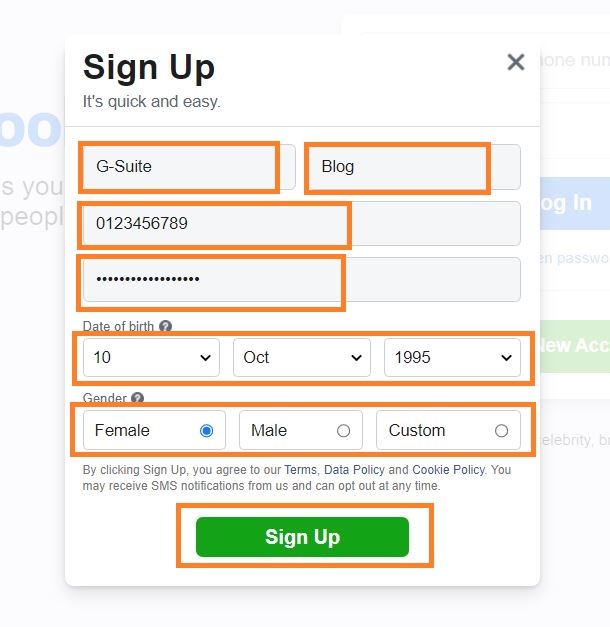
Step 3: Click Sign Up.
Step 4: Finally, to complete the Facebook account registration, you will need to confirm the email address or mobile phone number you entered earlier.
To confirm the email, click the link in the confirmation email Facebook sent you.
To confirm the mobile number, you must enter the verification code you received by SMS in the Confirm box, which will appear when you log in.
Note: If you do not receive the verification code, please click the Send Email Again (or phone number) to have Facebook send a new code.
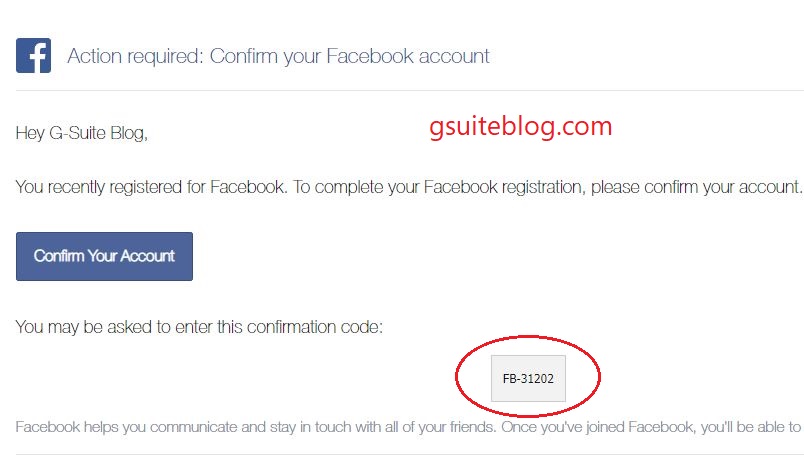
Step 5: Enter the verification code to confirm. Then select Continue.
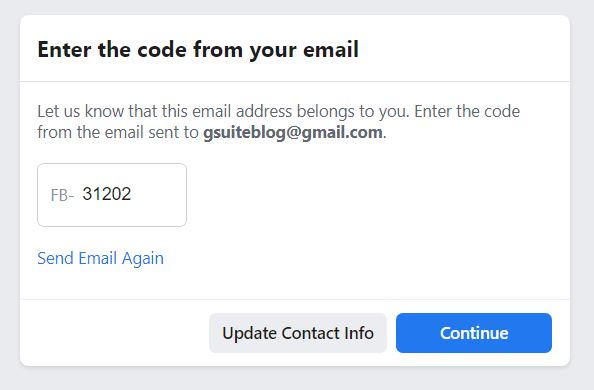
Receive a message like below that you have successfully verified your account, your Facebook account has been created.
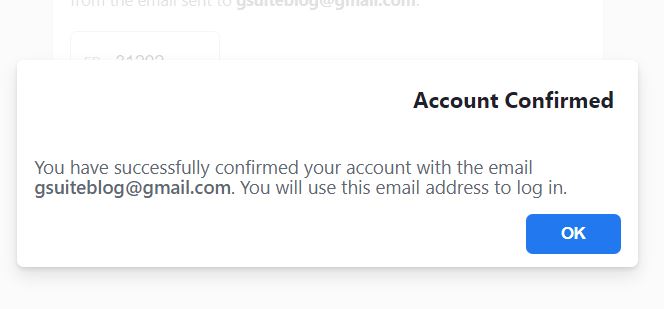
How to Create a New Facebook Account on Mobile Phone
In this tutorial, I do it on iPhone, you do the same steps on Android phones.
Way 1: You can use a web browser on your phone and access the address: www.facebook.com. Then follow the same steps as on the PC.
Way 2: Do it with the Facebook application:
Step 1: The first thing you need to do is install the Facebook app on your mobile phone:
- Facebook for iOS – Download now
- Facebook for Android – Download now
Step 2: Once you’ve downloaded and installed the Facebook app, open it. At the main screen, tap on Create New Account.
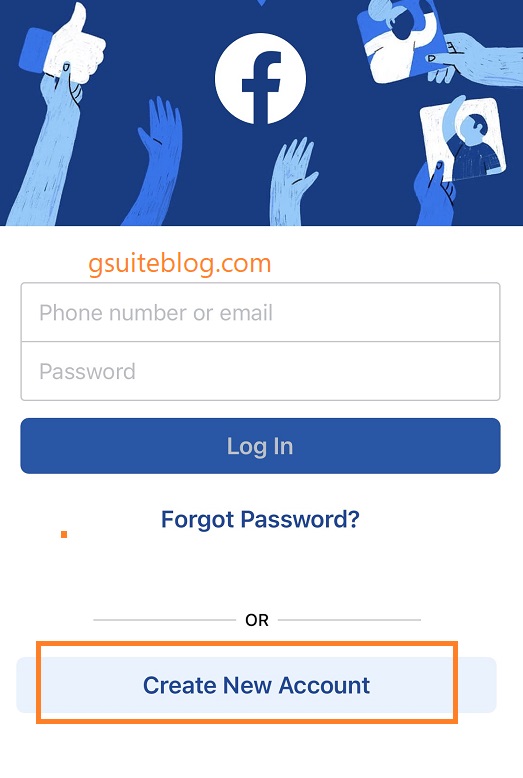
Step 3: Tap on Get Started to start the process of creating a Facebook account.
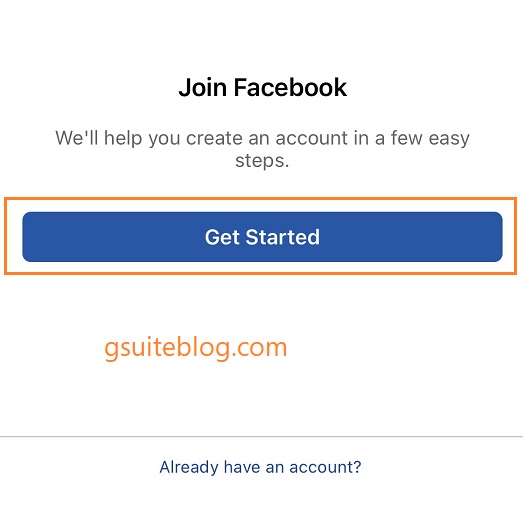
Step 4: Enter First name and Last name, then tap Next.
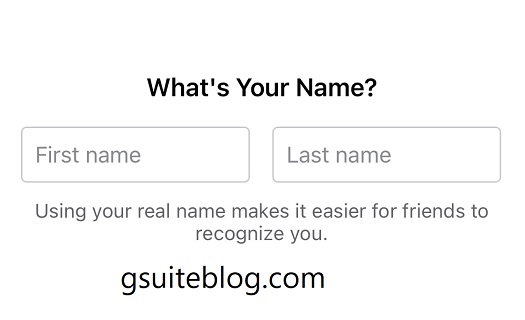
Step 5: Enter your date of birth and gender.
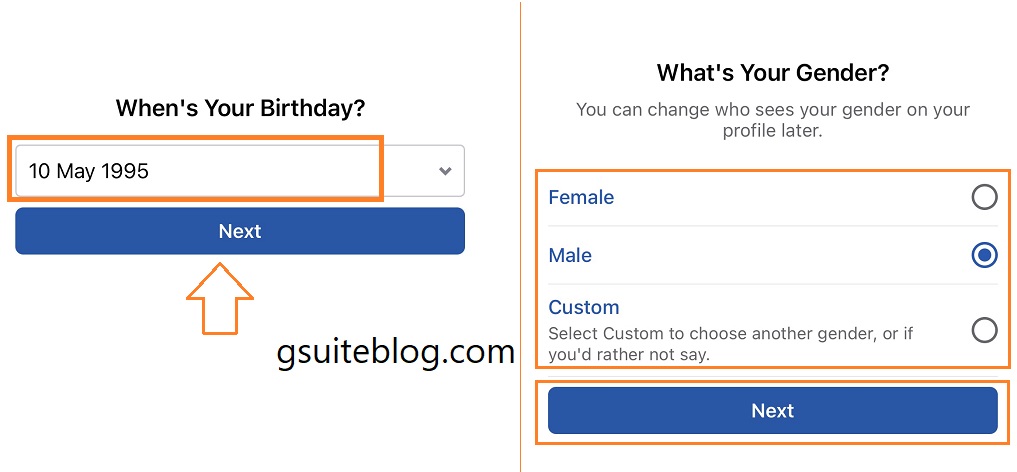
Step 6: Enter your phone number, if you do not want to use the phone number, tap on Use your email address.
Step 7: Create a password.
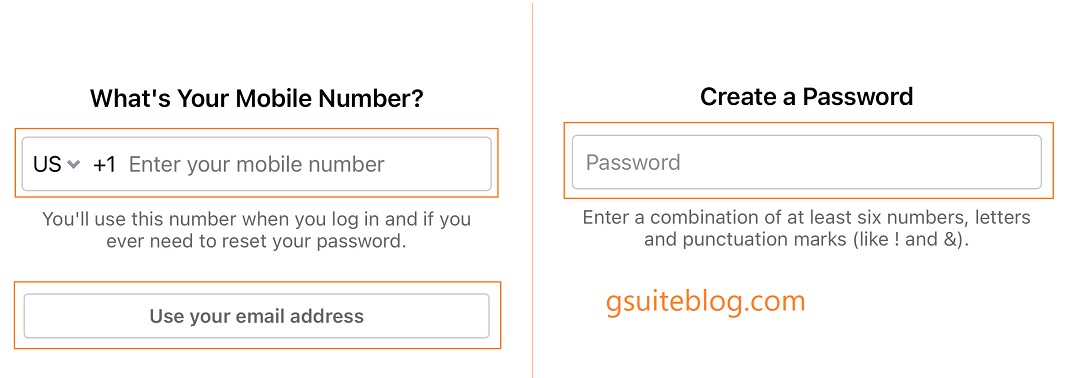
Step 8: Finally, tap on the Sign Up button to complete the Facebook account registration process.
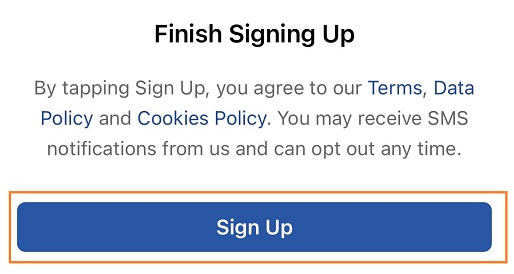
How to Edit Your Facebook Profile
After successfully creating a new Facebook account, you should customize some information such as: Profile Photo, Cover Photo, About and more.
Change Your Profile Photo
Changing your profile and cover photo is important, as it helps your friends recognize you.
How to change the Profile Photo is very simple as follows:
- Visit your personal page at: https://www.facebook.com/me/
- Click on the camera icon below the profile picture to change.
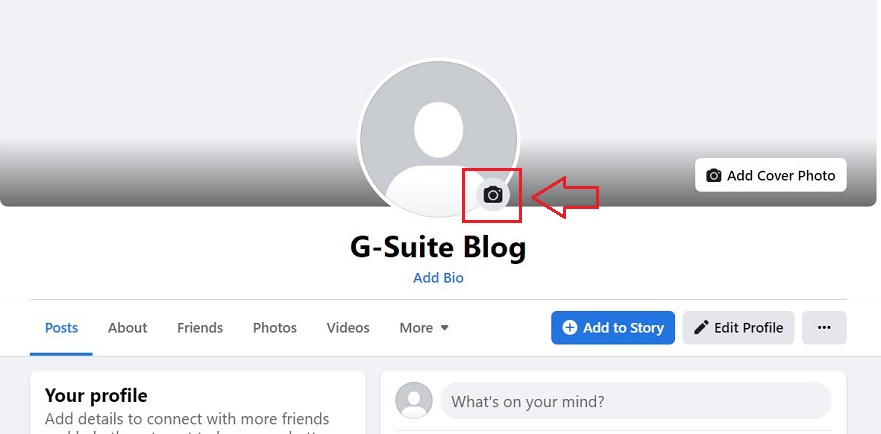
- You click on + Upload Photo to upload photos from your computer.
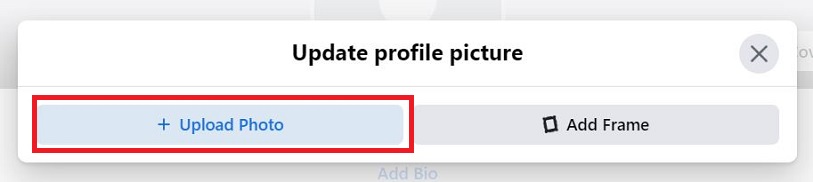
- You align your photo accordingly, then click Save to save the changes.
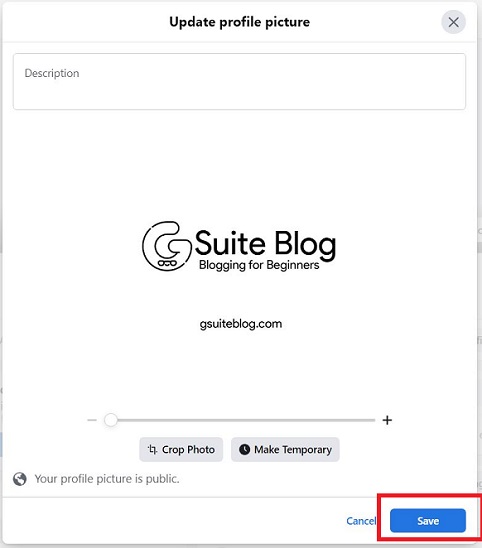
You should upload a real picture of yourself so your friends will recognize you when they search for your name on Facebook.
Change Your Cover Photo
- Similar to how to change your profile photo, you access your personal page and then select Add Cover Photo.
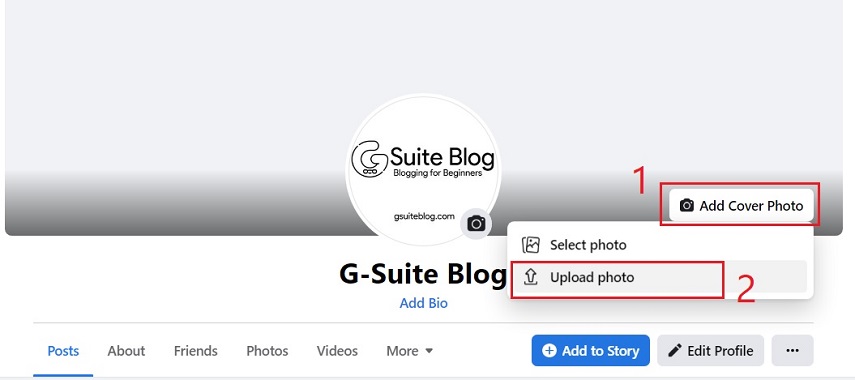
- Finally select Save changes.
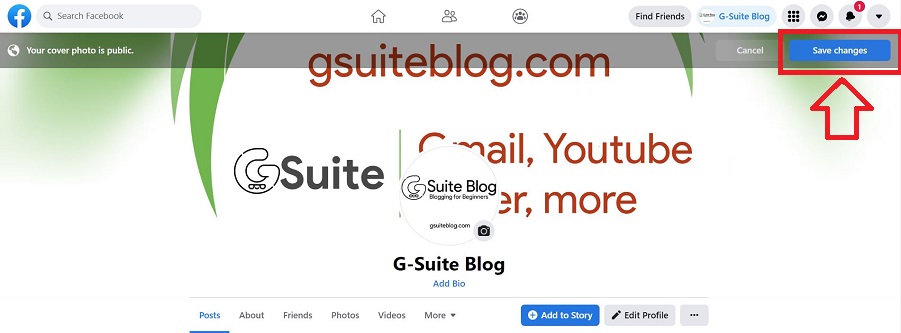
Add friends on Facebook
Adding friends on Facebook is a must to start connecting with your friends. You can add friends, family members or other Facebook users.
Now, go to the Facebook Search bar and type in the name of your friend or loved one.
You will see a list of Facebook friend suggestions and you will need to check the profile photo information to see if they are your friends (because there are many people with the same name on Facebook).
In addition, Facebook also supports the feature of finding friends via Email.
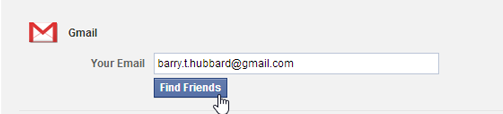
You can also give Facebook permission to access Contacts in your mobile device and send friend requests to them.
Facebook privacy settings
Next, go to the section that manages your privacy settings.
Sometimes, you just want the information you share on Facebook to be visible only to certain friends. For that, you need to set up your privacy in such a way that only people you allow can see your posts.
So take a moment to set up your privacy settings to prevent unwanted people from seeing your posts.
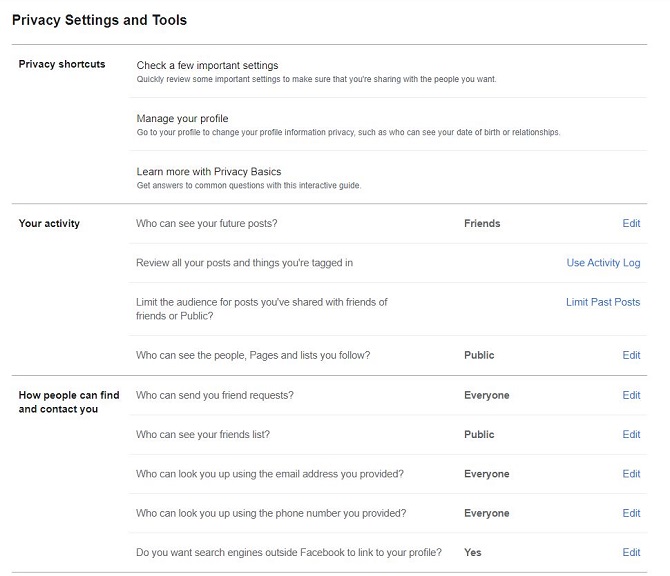
There are also a lot of items you need to edit and add more information such as:
- Work and education: workplace and education level
- Places where you have lived: the address where you have been and are currently living
- Basic and contact information: including date of birth, gender, phone number, etc.
- Family and relationships: other Facebook users in your family.
- Life events: memorable milestones in your life.
Common mistakes when creating a Facebook account
User can’t find or not receive confirmation email from Facebook:
- If there is no email in the mailbox, you need to check the email in the Spam, Social, Advertising section.
- Check email address when registering Facebook is correct?
- If the email entered is correct but you do not receive a confirmation email, you can do the operation again and request Facebook to resend the confirmation code. (Settings & privacy -> Settings -> General -> Contact)
Registered Facebook with phone number but did not receive the verification code:
- Have you checked your phone number have you ever registered another Facebook account?
- It may be due to a transmission error of the mobile provider.
- You can request Facebook to resend the verification code by doing the following: (Settings & privacy -> Settings -> Mobile -> Add a phone)
The above is how you can create a new Facebook account as well as the basic Facebook account setup instructions. You need to follow the steps above to be able to create a new Facebook account for yourself. Now, log into Facebook and start exploring the world from your little room.