How to Temporarily Lock Facebook Account

For some reason, you want to lock your Facebook account so that other people can’t find you, or delete Facebook completely to switch to another account.
The article will show you how to temporarily and permanently lock your Facebook account on your phone and computer very quickly, follow along!
Things to know before locking your Facebook account
Temporarily lock Facebook
- You can choose to automatically unlock (the lockout period can be up to 7 days) or only unlock when you sign in.
- While you’re temporarily locked out of Facebook, others won’t be able to search, access your profile, or view your photos, posts, videos, or comments. But they are not deleted, but will appear when you return to using Facebook.
- Some information may still be displayed when you temporarily lock your Facebook account, such as the messages you sent,…
- After temporarily locking your Facebook account, if you log back into Facebook, your Facebook account will automatically reopen.
- If you lock both Facebook and Messenger and then log in to Messenger, your Facebook account will be reactivated.

How to Temporarily Lock Facebook Account
For the phone
Step 1: Open the Facebook app on your phone. Then select “Menu” in the lower right corner of the screen.
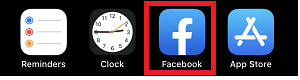
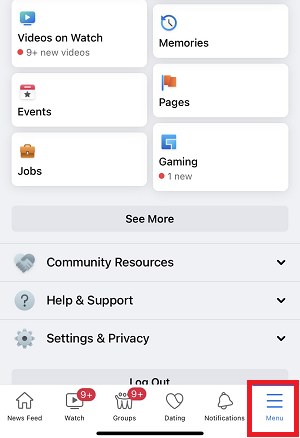
Step 2: Select “Settings & privacy” > Select “Settings”.
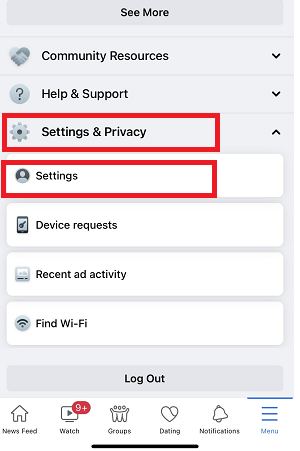
Step 3: Go to “Personaland Account Information”.
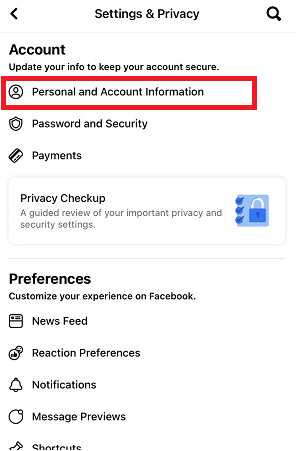
Step 4: Select “Account Ownership and Control”.
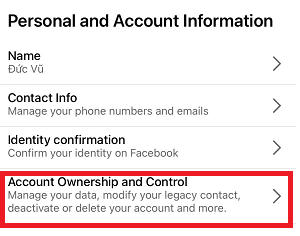
Step 5: Next, select “Deactivation and deletion”.
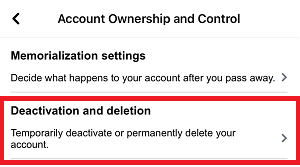
Step 6: Choose “Deactivate account”, and then select “Continue to account deactivation”.
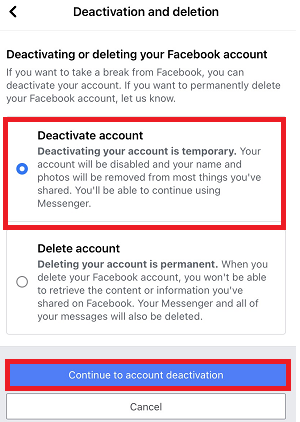
Step 7: For security reasons, Facebook will ask you to re-enter your password, enter your password and then select “Continue”.
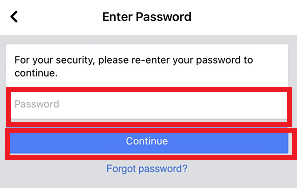
Step 8: Select the reason for which you want to lock your Facebook account, then select “Continue”.
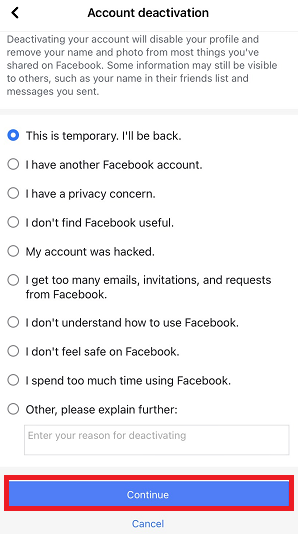
Next, you need to choose how many days Facebook automatically reopens your account.
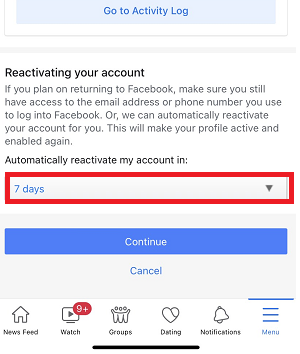
So you have temporarily locked your Facebook account, note that your Facebook account will also reopen when you log back into your Facebook account.
The above instructions are done on Iphone 11, iOS 15.2 operating system, you can do the same on your phone. Note, the interface may vary from phone to phone.
On the computer
Step 1: Log in to your Facebook using the following link: www.facebook.com
You click on the inverted triangle icon in the right corner of the screen > Select “Settings & privacy”.
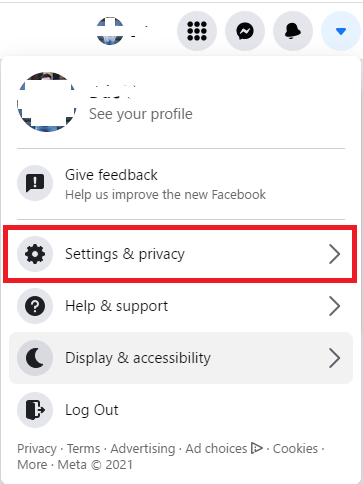
Step 2: Select “Settings”, then select “Your Facebook information” in the left corner of the screen.
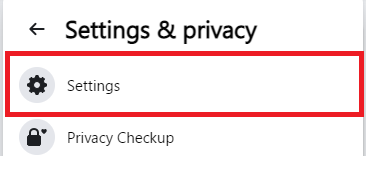
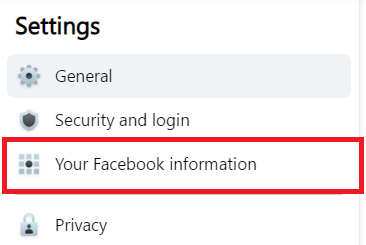
Step 3: Scroll down and select “Deactivation and deletion”.

Step 4: Choose “Deactivate account”, and then select “Continue to account deactivation”.
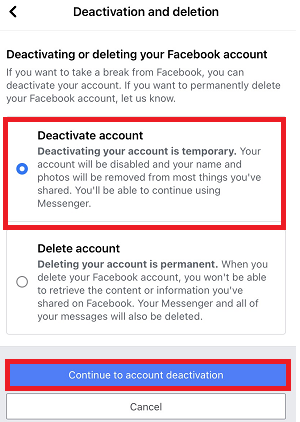
Step 5: Select the reason for which you want to lock your Facebook account.
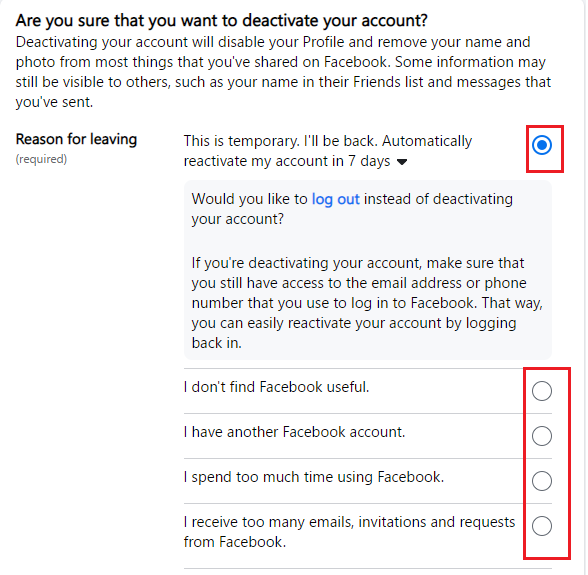
Step 6: Scroll down and select “Deactivate”.
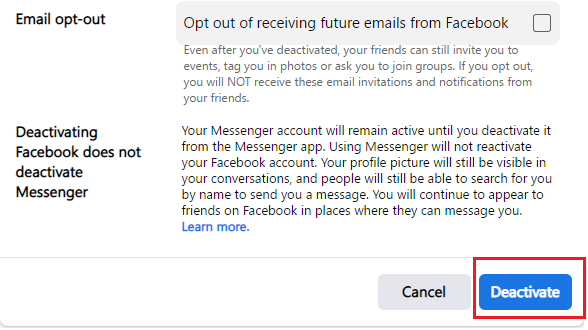
After you deactivate your Facebook account, Facebook will automatically reopen the account when the lockout period expires or whenever you sign in again.
Above is an article on how to temporarily lock your Facebook account, you can refer to the article on how to permanently lock your Facebook account here.
We have tried to provide the most detailed instructions in the hope of helping the best we can. If you have any further questions, feel free to contact us!